Can You Watch Netflix on Android Auto Using Fermata Auto?
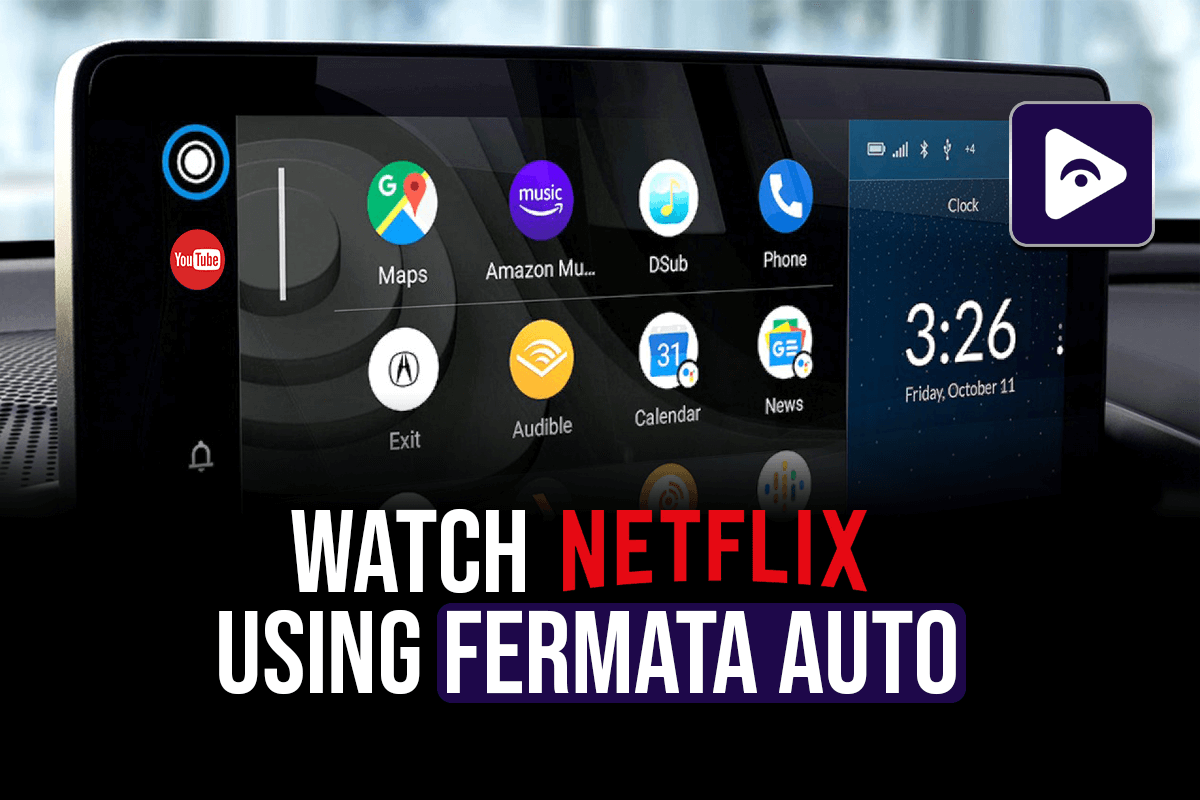
Android Auto support for music, navigation and communication features. But it does not support video streaming apps like Netflix, YouTube due to the safety concerns. So for that we are highly recommended for allowed video streaming, it's called Fermata Auto. This guide will take you to the right way to enable your video streaming dream using Fermata Auto.
Fermata Auto: What is it?
Fermata Auto is a small media player that lets users watch videos from YouTube, local storage, and streaming services like Netflix and Prime Video. It doesn't involve rooting your Android handset and has an intuitive UI.
Key features of Fermata Auto
- Allows a variety of video sources such as local files, watch YouTube on Android Auto, and streaming.
- An easy-to-use interface for seamless navigation.
- Adjustable playback settings.
- Functions without rooting your smartphone.
- Smooth interaction with Android Auto.
- Minimum use of system resources.
How to Watch Netflix on Android Auto using Fermata Auto
Method 1: (Our Recommendation)
Step 1: Start Installation
- Tap "Fermata Auto Installation".
- If on a PC, scan the QR code with your phone.
Step 2: Open in Chrome
- Ensure the page opens in Chrome.
- Tap "Fermata Auto Installation" to proceed.
Step 3: Confirm Installation
- Tap "Install" in the pop-up.
- To add a shortcut, go to Chrome menu > Add to Home screen.
Step 4: Complete Installation
- Open the Fermata Auto app.
- Follow setup instructions & enjoy!
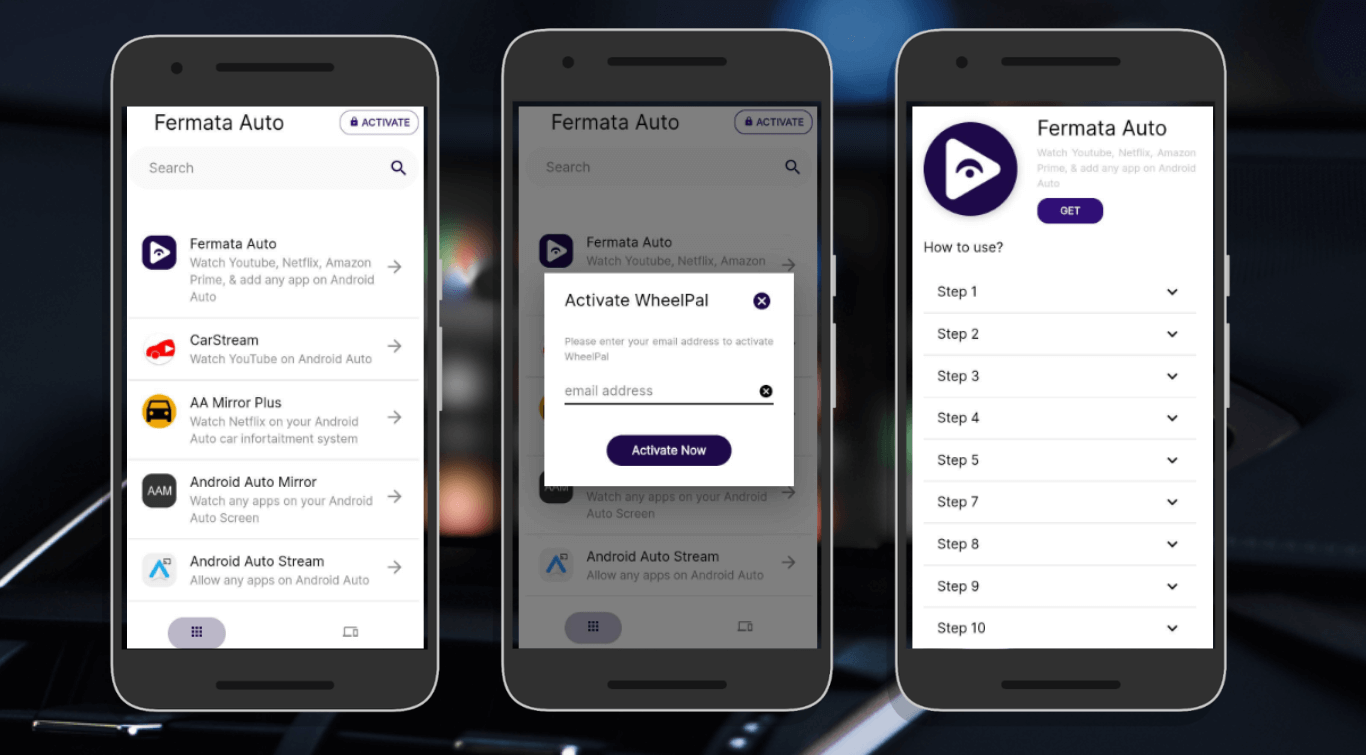
Full Guide : How to Install and Use Fermata Auto on Android Auto. (Step-by-Step Guide)
Method 2: GitHub APK
Step 1: Set Android Auto to Developer Mode
- Open Android Auto app.
- Press "Version" many times while in Settings to activate "Developer Mode".
- Go to Developer Settings.
- Choose “Unknown Sources” to permit the installation of third-party apps.
Step 2: Fermata Auto Installation on Your car
- Visit GitHub to get the Fermata Auto APK.
- After granting the necessary permissions and installing the APK.
- To ensure seamless playback, make sure that media access rights are enabled.
Step 3: Connect Netflix and Fermata Auto [Fermata Auto Netflix setup]
- Open Fermata Auto, then select Settings.
- Turn on the web browser to see online contents.
- Open the integrated browser and visit Netflix.com.
- Enter your Netflix account's login credentials.
- Adjust the playback settings, subtitles, and screen orientation as needed.
Step 4: Set up Android Auto on your phone
- Use a USB connection or wirelessly to link your smartphone to your car's infotainment system. (if its compatible)
- Open Android Auto on your car’s screen.
- Select Fermata Auto from the apps list.
- Launch the browser in Fermata Auto.
- Select Netflix and watch Netflix on Android Auto.
- Use the controls or touchscreen in your car to safely manage playback.
Fermata Auto Troubleshooting Tips
There are few Fermata Auto issues & fixes mention below.
- Android Auto Is Not Finding Fermata Auto?
Verify that "Unknown Sources" are permitted and "Developer Mode" is on.
- Playback Problems?
Try again after clearing the cache and restarting your device.
- No Sound?
Adjust volume controls on your phone and the infotainment system.
- Does the app crash?
Verify that you are running the most recent version of Fermata Auto.
Also you will have face issues with EV, here is full guide : Fermata Auto EVs
Alternatives to Fermata Auto
CarStream
CarStream is another third-party that makes it possible for Android Auto to play videos. Users may stream videos from YouTube and other websites with it. But it has to be installed manually and in Developer Mode, much like Fermata Auto.
Pros:
- Simple to use and install.
- Enables streaming to YouTube.
- Root access is not required.
Cons
- No direct access to Netflix.
- Google upgrades can make it prohibited.
Screen Mirroring apps
You may mirror the screen of your phone onto the car screen using apps like AAMirror and Screen2Auto. This implies that you may use your phone to launch the Netflix app and view it on the infotainment screen of your car.
Pros:
- Supported with all apps, including Netflix.
- No need for further streaming software.
Cons:
- Screen mirroring may not be supported by all infotainment systems.
- Needs a stable connection and might be lagging.
Android Auto Apps Downloader (AAAD)
You may install unauthorized Android Auto apps, such as Fermata Auto and CarStream video players with AAAD. It provides a user-friendly installer for third-party applications and it streamlines the procedure.
Pros:
- Installing several Android Auto applications is simple.
- Version available for free.
Cons
- Monthly limit of one free app download.
- If Google blocks an app, it may stop functioning.
For more details:
FAQs: Using Fermata Auto to Watch Netflix on Android Auto
- Can I use Android Auto to watch Netflix without Fermata Auto?
No. video playback is not supported natively by Android Auto. It’s offered by Fermata Auto and comparable third-party applications.
- Is Fermata Auto compatible with all car models?
It is dependent on the entertainment system in your car. It should work in the majority of cars that support Android Auto.
- Is Fermata Auto allowed?
While using the app to stream Netflix while driving is legal, it might not be. Always abide by local regulations.
- Will Fermata Auto be blocked by Google in future updates?
Yes. that is possible. Stay tuned with us or Watch community forums and Android Auto updates for any upgrades.
- Is it possible to stream Netflix on Android Auto without Fermata Auto?
Yes. there are substitutes such as AAAD, CarStream and screen mirroring programs like AAMirror or Screen2Auto.

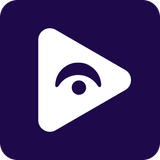


![How to Watch Prime Video on Android Auto in 2026[Using Fermata Auto]](/content/images/size/w600/2026/01/Add_a_heading_1.png)
