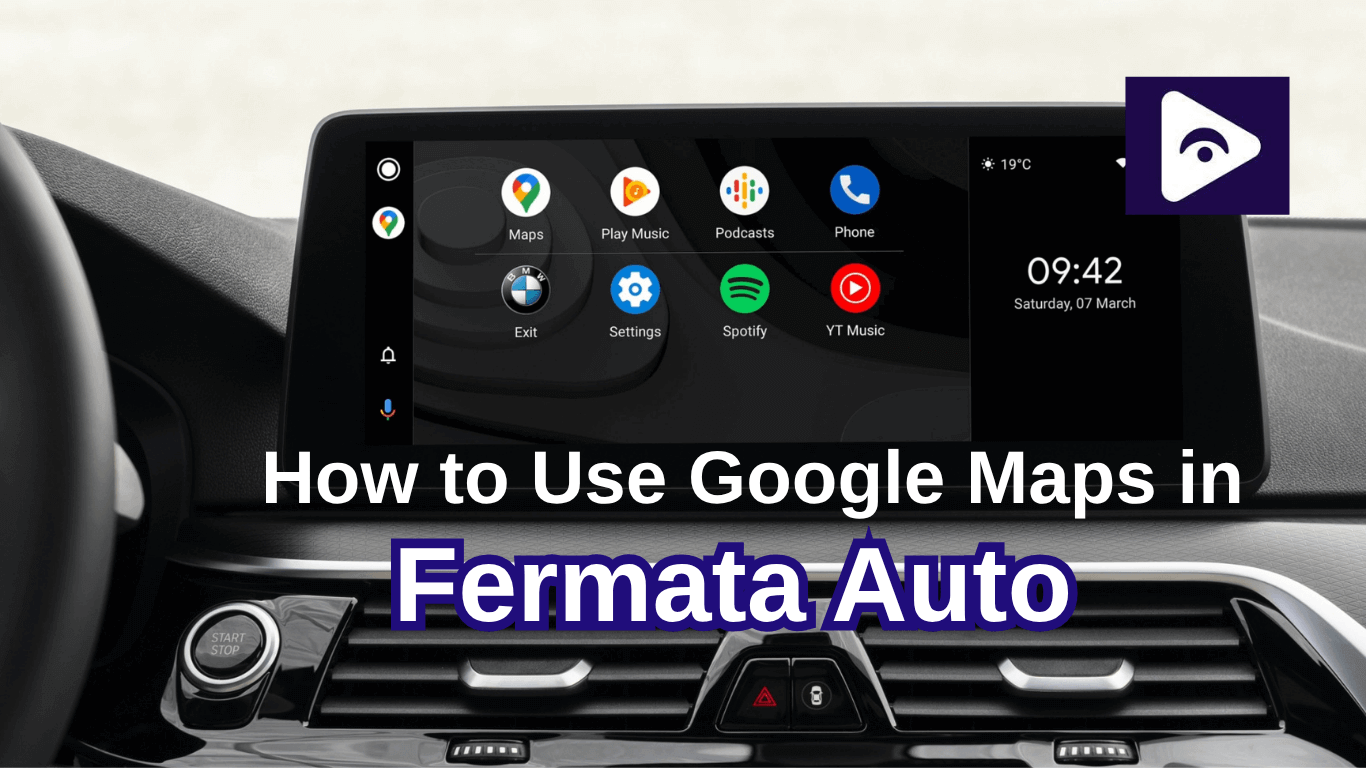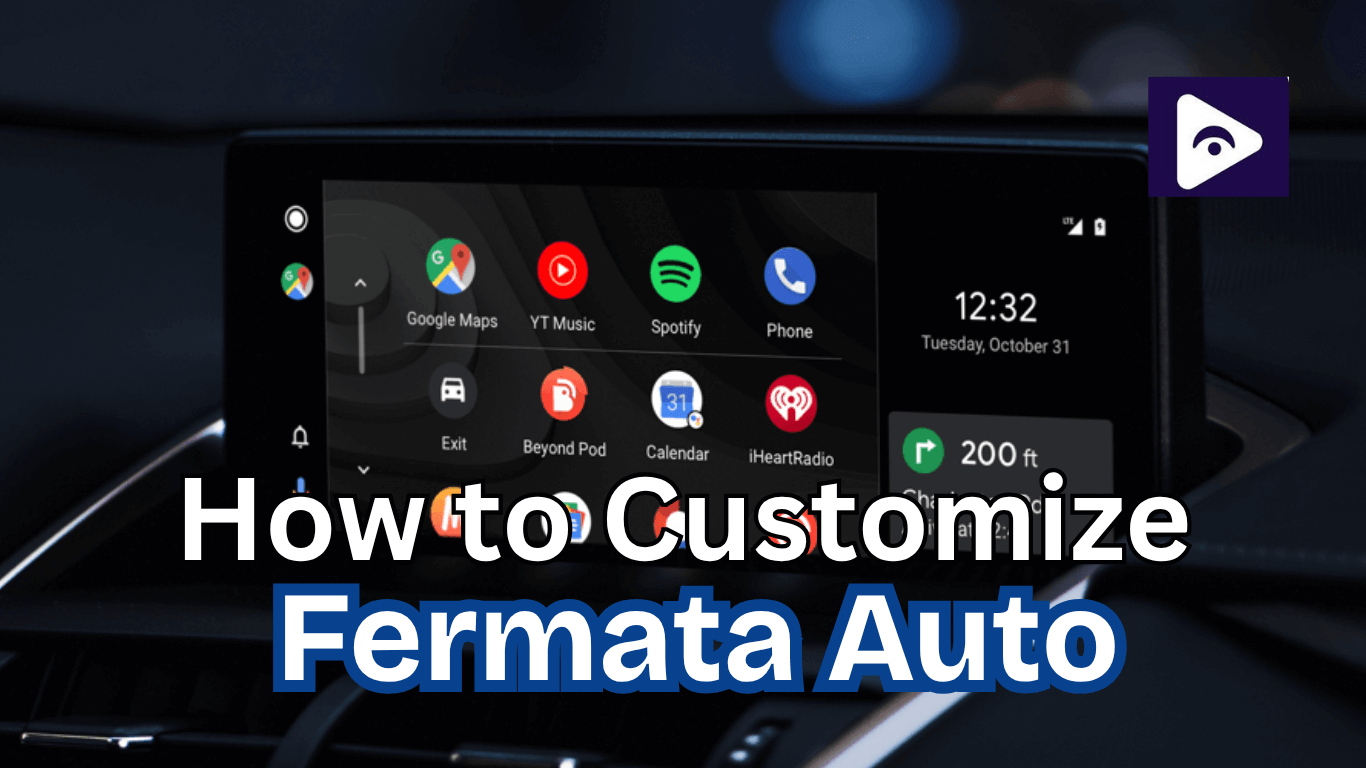Fermata Auto Troubleshooting: Fix Common Issues Easily (2025 Guide)

Fermata Auto is a powerful Android Auto extension that lets you stream videos, browse media, and enjoy full control over playback. This guide walks you through the most common issues and proven fixes.
Common Issues & Fixes.
1. Fermata Auto Not Appearing in Android Auto:
Why this happens:
- Google's security settings block it.
- The APK might not be installed or set up properly.
How to fix it:
- Make sure Android Auto is in developer mode.
- You may give all the permissions it needs by reinstalling it.
- Choose the Fermata Auto version compatible with your Android Auto device.
- Plug your phone back into the car and restart it.
2. Videos Don't Play, Buffer, or Lag
Why this happens:
- There may not be enough memory on your phone.
- The video format may not be compatible.
- Slow internet connection.
How to fix it:
- Close any background apps to make RAM free.
- Video conversion to MP4 format improves compatibility.
- Make sure you have a strong internet connection if you're streaming.
- Reduce the video quality for better playback.
3. Videos Playing Without Sound
Why this happens:
- Android Auto could block the sound.
- Car's audio settings are not configured correctly.
How to fix it:
- Check Fermata Auto's audio options.
- Check that Android Auto is authorized to play music.
- Restarting your phone and car system.
4. Fermata Auto freezes or crashes
Why this happens:
- The app version is incompatible with your phone.
- There may be a software bug.
How to fix it:
- Install the Fermata Auto latest version.
- Clear the cache and data for Fermata Auto. [ Settings > Apps > Fermata Auto]
- Restart and reconnect your phone.
5. USB Connection Problems
Why this happens:
- The USB cable is broken.
- Having a problem connecting to Android Auto.
How to fix it:
- Make use of a high-quality USB cable that is capable of both charging and data transfer.
- Connect the cable into a different USB port on your car.
- Reconnect after restart your phone.
6. Wireless Connection Issues
Why this happens:
- Poor Bluetooth or Wi-Fi signal.
- The Wi-Fi settings in Android Auto are not set up correctly.
How to fix it:
- Ensure Bluetooth and Wi-Fi is turned on.
- Remove your phone and pair with Car's infotainment system again.
- Keep close to the car's head unit to improve your phone's signal.
If you need read more : Can I use Fermata Auto with AAWireless?
7. App Lacks Required Permissions
Why this happens:
- If Fermata Auto does not have the necessary permissions, it will not function correctly.
How to fix it:
- Navigate to Settings > Applications > Fermata Auto > permissions, then provide the necessary permissions.
- Try it again after restarting the app.
These all issues and fixes same for Electric vehicles with Fermata Auto.
Tips for Best Performance.
- Fermata Auto should always be updated.
- Give it all the permissions it needs when setting up the app.
- Use a high-quality USB cable to get better results.
- Keep the developer mode enabled in Android Auto.
- Adjust the settings, If the video is buffering or playing slowly.
Let's see the difference between Fermata Auto and Fermata Media.and if you any issue or what you need to know about Google Map use with Fermata Auto, follow this guide : Google Map in Fermata Auto
Explore more about Fermata Auto: