Fermata Auto or CarStream? Full Comparison for 2025

Fermata Auto and CarStream are compared as two of the best Android Auto video players for streaming Netflix, YouTube, and more. Even though both apps allow you to stream videos to your car's screen, which one is better? In this comprehensive Android Auto video player comparison, we'll look at features, compatibility, installation processes, benefits, and drawbacks to help you choose the one that best meets your needs.
What is Fermata Auto?
Fermata Auto is a powerful Android Auto video player that lets you stream content like Netflix and more. Fermata Auto supports more streaming sources than CarStream sources and offers more customization options.
How to Install Fermata Auto
Step 1: Start Installation
- Tap "Fermata Auto Installation".
- If on a PC, scan the QR code with your phone.
Step 2: Open in Chrome
- Ensure the page opens in Chrome.
- Tap "Fermata Auto Installation" to proceed.
Step 3: Confirm Installation
- Tap "Install" in the pop-up.
- To add a shortcut, go to Chrome menu > Add to Home screen.
Step 4: Complete Installation
- Open the Fermata Auto app.
- Follow setup instructions & enjoy!
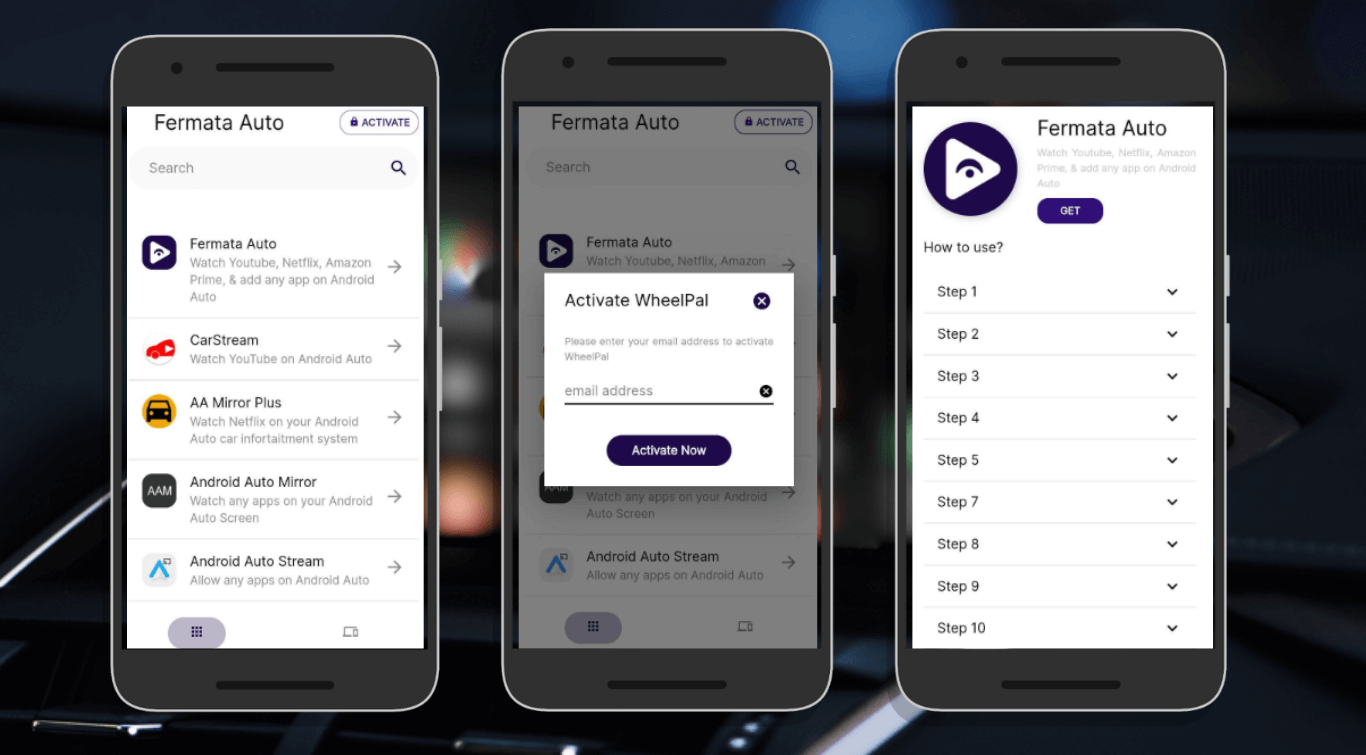
Full Guide: Step-by-Step Fermata Auto Installation
What is CarStream?
CarStream is a lightweight app offering YouTube video streaming on Android Auto. One of CarStream’s main features is its fast, simple interface. Due to Google's limitations on video playback, it was renamed from YouTube Auto.
How to Install CarStream
Click this link and download CarStream.
Android 8 and above versions:
Follow these steps for CarStream installation on Android 8 and above.
- Install Android Auto and the CarStream installation APK, if you haven't already.
- Go to Settings > About > Version under Android Auto > Menu.
- To activate Developer Mode, tap Version several times. Then, click OK.
- Go to Developer Settings > Enable Unknown Sources.
- If necessary, change the video resolution.
- Open CarStream and start watching videos.
Android 7 and lower versions:
- Go to Menu> About Android Auto > Android Auto.
- To activate Developer Mode, repeatedly tap About Android Auto.
- Set video resolution to 720p or 1080p and select Developer Settings > Enable Unknown Resources.
- Open CarStream and begin watching.
| Feature | Fermata Auto | CarStream |
|---|---|---|
| App Support | YouTube, local files, IPTV, browser | YouTube only |
| Root Required | No (except for Android 13+) | No |
| Installation | Moderate to complex | Easy to moderate |
| Interface | Highly customizable | Simplified, YouTube-style |
| Supports Local Media (MP4, MKV, AVI, etc.) | Yes | No |
| Streams from Internet Resources | Yes | Yes (YouTube only) |
| Customizable Settings | Yes | No |
| External SD/USB Storage Support | Yes | No |
| No Root Needed | Yes | Yes |
| Direct YouTube Streaming on Android Auto | No | Yes |
| User-Friendly Interface | Yes | Yes |
| Lightweight & Fast Performance | Yes | Yes |
| Limited to YouTube Only | No | Yes |
| Supports Netflix & Other Streaming | Yes | No |
| Offline Use (Local Files) | Yes | No |
| Simple Installation Process | Yes | Yes |
| External Storage Access | Yes | No |
Pros & Cons of Fermata Auto and CarStream
| Fermata Auto | CarStream | |
|---|---|---|
| Pros |
- Supports local and online videos. - Works with multiple video formats. - No internet required for local playback. - More customization options. - Supports external storage. |
- Simple and lightweight. - Ideal for YouTube users. - Easy to install and use. - Doesn’t require external storage management. |
| Cons |
- Requires manual installation. - Setup is slightly more complex. |
- Only works with YouTube. - Requires internet connection. - No support for local video files. |
Which One Should You Choose?
CarStream is a better choice if you simply want to watch YouTube because it's simple and lightweight.
Fermata Auto is the best option if you want further freedom (local files, external storage, and other streaming providers).
Explore more comparisons : Fermata Auto vs. AAMirror | Fermata Auto vs. AAAD | Fermata Auto vs. Screen2Auto
Full guide : Fermata Auto alternatives
FAQs: Troubleshooting Fermata Auto and CarStream
- Why do Android Auto apps not show up?
Switch on the Developer Mode for Android Auto. Start your phone and car again. Use the latest version of the Fermata Auto APK. - Why does Fermata Auto display a black screen?
Most likely, there is a problem with authorization or compatibility. Reinstall the app, clear cache, and allow “Display over other apps.” Then restart. - Is Fermata Auto compatible with Android 14 or 15?
Yes, but newer Android versions have stricter security. Use the latest app version and enable Developer Mode. - Is using these apps legal?
Video playback while driving may be prohibited by local legislation, though. Use only when parked. - Do I require root access?
No. Both programs function without rooting, though additional permissions could be needed for Android 13+. - What causes videos to lag or buffer?
Use the MP4 format, check your internet connection, and shut down any background apps. For better playback, lower quality is used. - Does Fermata Auto work offline?
In the case of local files, yes. Streaming services such as Netflix and YouTube require internet access. - Are these applications compatible with wifi Android Auto?
Yes, provided that Bluetooth/Wi-Fi and Android Auto are turned on in your car. - Can I utilize Apple CarPlay with Fermata Auto?
No. Only Android Auto may use it.
More info about Fermata Auto:

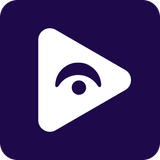


![How to Watch Prime Video on Android Auto in 2025[Using Fermata Auto]](/content/images/size/w600/2025/09/amazon-prime-fermata.png)
