How to Use Fermata Auto with AAWireless: A Complete Guide.

If you are looking to enhance your Android Auto experience, this is the right place to know everything about Fermata Auto. Fermata Auto is a famous app for watching videos on the infotainment system. But the common question is “Can you watch Fermata Auto with AAWireless?” The short answer is “yes”. But there are some limitations. In this guide, we'll show you how to use AAWireless & other important details about AAWireless.
What is Fermata Auto?
Fermata Auto is an Android software that allows you to stream videos through Android Auto on your car's infotainment system. Fermata Auto, in contrast to regular Android Auto, lets you watch videos from well-known streaming providers while your car is safely parked.
Key Features
- Support for streaming videos on YouTube, Netflix, and other platforms.
- The ability to access internet content with a web browser.
- Video-restricting safety features when driving.
- Regularly scheduled updates for compatibility.
Step-by-Step Guide to Install Fermata Auto
The steps to install Fermata Auto are as follows:
Step 1: Start the Installation [ If you're using a PC, a QR code will appear.]
Step 2: Open with Chrome [Tap the 'Fermata Auto Installation' button on this page]
Step 3: Confirm Installation
Step 4: Wait for Installation
Step 5: Find the App
Step 6: Open Fermata Auto
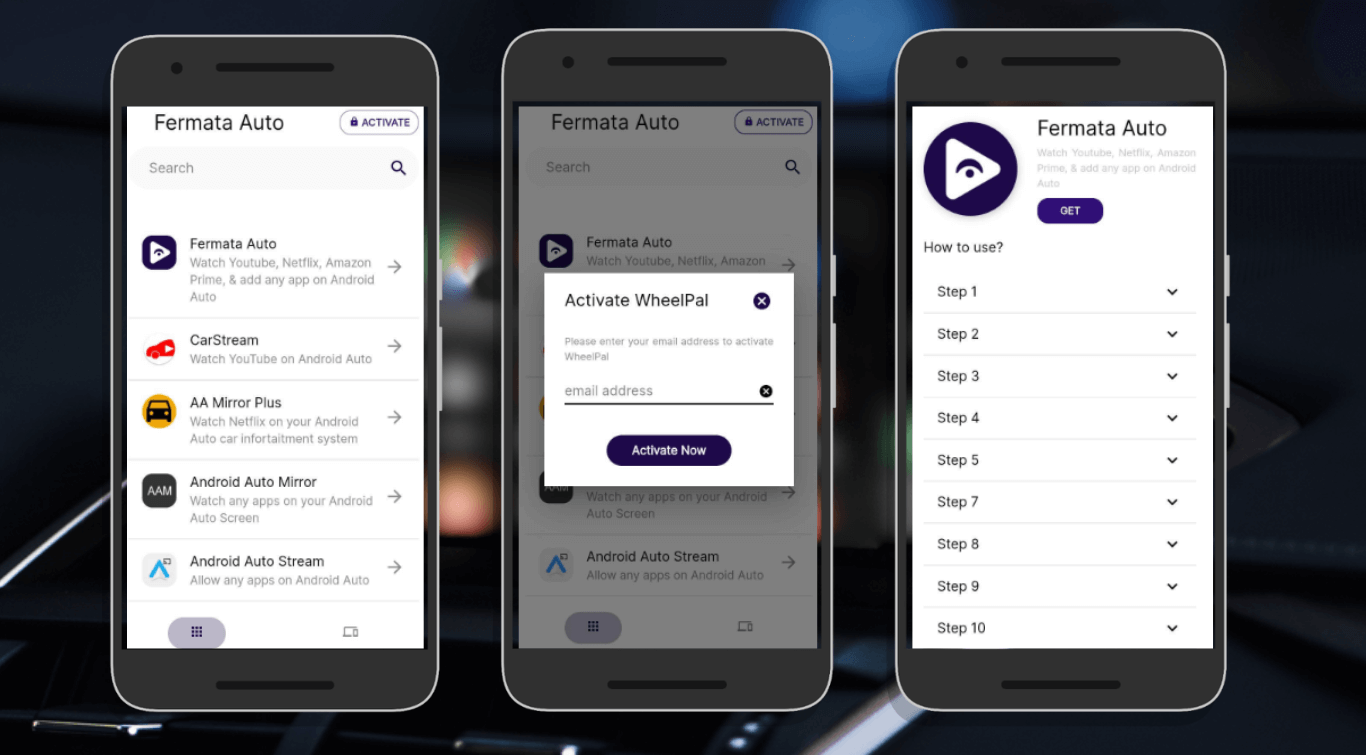
Full guide : Step Guide Fermata Auto.
What is AAWireless?
The AAWireless is a small hardware device that creates a wireless connection between your smartphone and the Android Auto system in the car. It connects to the USB port on your car, so you don't have to physically connect your phone each moment you get inside.
Key Features
- Automatic Android Auto's wireless connection.
- keeps the charging port of your phone from wearing out.
- Adjustable settings using a companion app.
- Regular updates to firmware.
How to Set Up AAWireless
Set up your AAWireless device after installing Fermata Auto:
Step 1: Attach the wireless adapter to the USB port on your car.
Step 2: Get the AAWireless companion app from the Google Play Store.
Step 3: Turn on Wi-Fi and Bluetooth on your smartphone.
Step 4: Comply with the app's pairing guidelines.
Step 5: Before continuing, confirm that Android Auto connects wirelessly.
Using AAWireless with Fermata Auto
Once both systems are set up correctly, your daily routine is made easy:
Step 1: Start the engine of your car.
Step 2: Wait for the Android Auto Wireless adapter to connect, (usually 10-30 seconds)
Step 3: Android Auto will start up on your car's screen immediately.
Step 4: Go to Fermata Auto from the Android Auto app menu once you're safely parked.
Step 5: Select the website or video streaming that you want.
Troubleshooting Common Issues & Fixes
Connectivity Issues:
If AAWireless isn't connecting properly:
- Verify Wi-Fi and Bluetooth are turned on.
- Try unplugging the AAWireless adapter for a 30-second reset
- Check for firmware updates on the AAWireless app.
- Restart your phone to refresh all connections .
When Fermata Auto is Not Working:
When Fermata Auto and AAWireless aren't working together:
- Ensure your car is in park.
- Verify that the proper Android Auto permissions are granted to Fermata Auto.
- Check the AAWireless and Fermata Auto apps for updates.
- Both apps' caches should be cleared using the Android settings.
- A stable internet connection is essential for streaming.
Read more : Common Issues & Fixes of Fermata Auto
Compatibility Information
To get the most out of Fermata Auto and AAWireless:
Make sure your car is compatible with Android Auto. You'll need an Android smartphone running version 9.0 or higher.
There may be performance problems with some older infotainment systems.
Most popular automakers after 2018 are compatible with this setup.
FAQs on Fermata Auto with AAwrireless
- Is it legal to use AAWireless with Fermata Auto?
Yes, but regional laws pertaining to car screens differ. Use the video features only when you're parked.
- Are all streaming services compatible with Fermata Auto?
Among the most widely used streaming services it supports are YouTube, Netflix, and Hulu.
- Is Apple CarPlay compatible with Fermata Auto?
No, Fermata Auto was designed specifically for Android Auto and does not support Apple CarPlay.
- How does AAWireless affect my phone's battery life?
While connected wirelessly, you may notice increased battery consumption. For longer trips, consider using a wireless charger in your car.

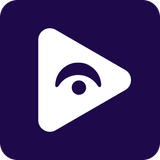


![How to Watch Prime Video on Android Auto in 2026[Using Fermata Auto]](/content/images/size/w600/2026/01/Add_a_heading_1.png)
