Watch YouTube on Android Auto using Fermata Auto.
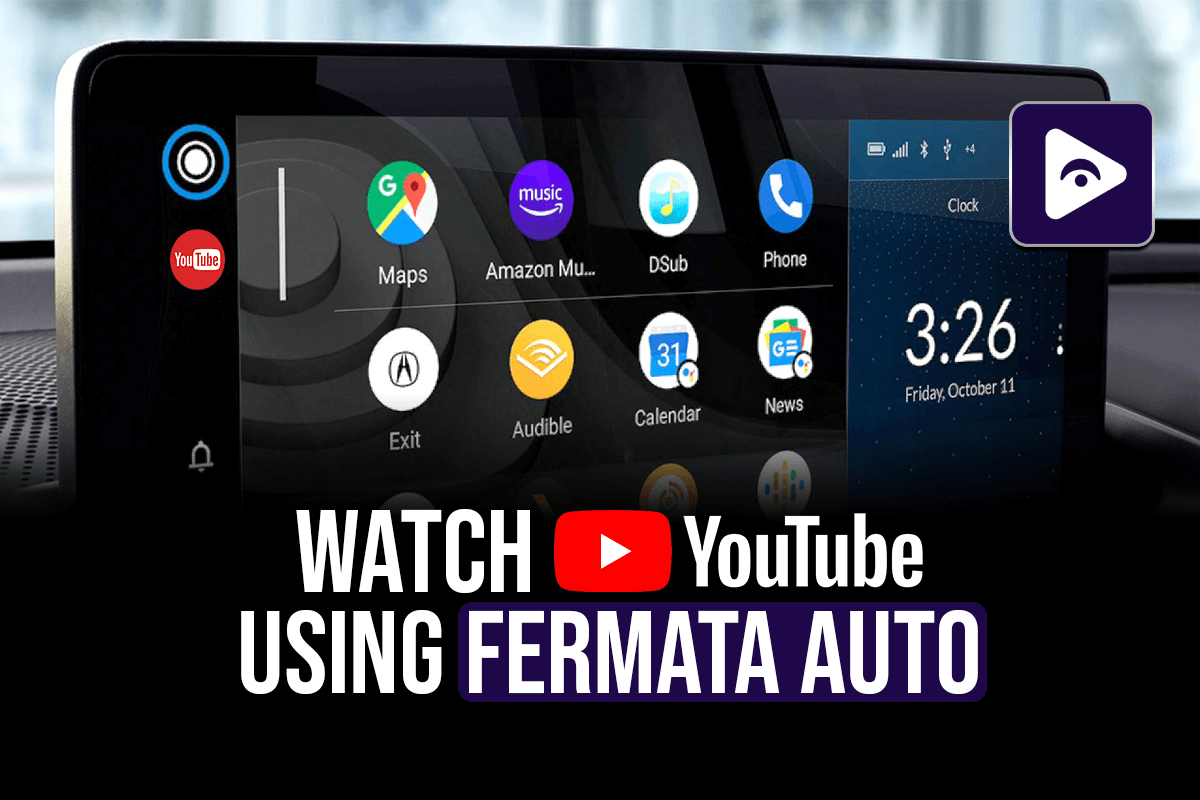
Are you looking for the best way to watch YouTube on Android Auto? This guide has everything you need. Have you heard about Fermata Auto? You can unlock the full potential of Android Auto.and watch videos from YouTube, Netflix, and other sources straight on the infotainment screen of your car with Fermata Auto. This guide will show you how to watch YouTube on Android Auto using Fermata Auto and why it's the best option.
Why does Android Auto by default not have access to YouTube?
Due to safety concerns, Android Auto does not enable YouTube playback. Google limits the use of video streaming apps while driving. However, if you want to watch YouTube while parked. You’ll need an alternative like Fermata Auto.
How does Fermata Auto work?
Fermata Auto is a free and open source media player that lets you use Android Auto to stream videos from YouTube, Netflix, Prime Video and other apps to your car's infotainment system. It allows you greater control over the entertainment you enjoy while driving.
If you face any issue of Fermata Auto, Refer to the Fermata Auto Issues & Fixes Guide.
Fermata Auto Features:
- Android Auto allows you to watch YouTube videos on the screen of your car.
- Supports many video platforms Streams from YouTube, Netflix, etc.
- Stream music and videos from your local storage.
- User-friendly interface.
- No root required — works without modifying your device
- Compatible with Android Auto.
How to use Fermata Auto to watch YouTube on Android Auto.
Method 1: Easy Web-Based Installation (Recommended)
Step 1: Start Installation
- Tap "Fermata Auto Installation".
- If on a PC, scan the QR code with your phone.
Step 2: Open in Chrome
- Ensure the page opens in Chrome.
- Tap "Fermata Auto Installation" to proceed.
Step 3: Confirm Installation
- Tap "Install" in the pop-up.
- To add a shortcut, go to Chrome menu > Add to Home screen.
Step 4: Complete Installation
- Open the Fermata Auto app.
- Follow setup instructions & enjoy!
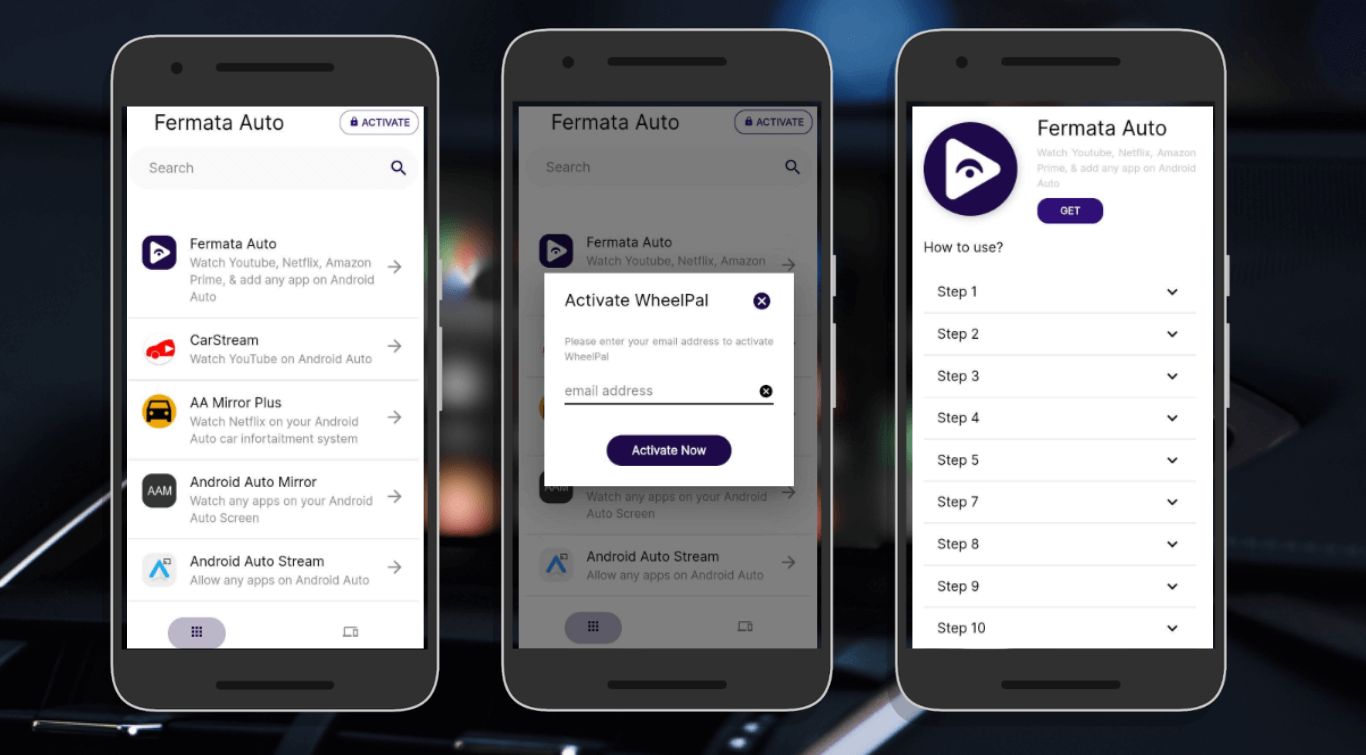
Full Guide : How to Install and Use Fermata Auto on Android Auto. (Step-by-Step Guide)
Method 2: Manual APK Installation
Step 1: Download and install Fermata Auto.
You must manually download Fermata Auto because it isn't accessible through the Google Play Store.
- Visit Fermata Auto’s official GitHub page or trusted mirror site.
- Get the Fermata Auto APK file.
- While asked, enable "Install from Unknown Sources" while installing the APK on your Android phone.
Step 2: Turn on Android Auto's Developer Mode.
- You must activate Developer Mode in order for third-party apps to operate on Android Auto.
- Open the Android Auto settings on your smartphone
- Press "Version Number" many times to activate Developer Mode.
- "Unknown sources" should be enabled in Developer Settings.
Step 3: Link Your Phone and Car.
- Use a wireless Android Auto or a USB cable.
- Open your infotainment system's Android Auto app.
- Find and open Fermata Auto from the list of applications.
Step 4: Enable YouTube Playback in Fermata Auto.
- Launch Android Auto's Fermata Auto app.
- Select YouTube from the available apps.
- Browse and play your favorite videos.
- Enjoy seamless playback and buffer-free streaming!
Advantages of Using Fermata Auto to Watch YouTube on Android Auto.
1. Improve the Entertainment in Your Car
You can watch movies, YouTube videos, and live streaming on the car screen with Fermata Auto.
2. No Need to Root
Fermata Auto is safe and simple to install because it doesn't need rooting your Android phone.
3. Stream with Minimal Buffering
Fermata Auto's support for buffer-free streaming guarantees fluid playback.
4. Compatible with Additional Streaming Apps
You can stream from watch Netflix on Android Auto, and even use IPTV services.
5. Completely open-source and free to use
Fermata Auto is completely free and updated.
- Compatible with electric vehicles (EVs)
You can use Fermata auto with electric vehicles also.
More info:
FAQs: Using Fermata Auto to Watch YouTube on Android Auto
1. Is it allowed to use Fermata Auto?
Yes. Installing and using Fermata Auto is legal. But make sure to follow local laws.
2. Is an internet connection necessary for Fermata Auto?
Yes, streaming YouTube and other videos requires an internet connection. Local media files, however, can be watched offline.
3. Can I use YouTube while operating a car?
No. Watching videos while driving is unsafe and usually prohibited by law. Fermata Auto should only be used when parked.
4. Can Wi-Fi Android Auto be used with Fermata Auto?
Yes. Both wired and wireless Android Auto connections are compatible with Fermata Auto.
5. Can Fermata Auto be used on Apple CarPlay?
No. Fermata Auto is only for Android Auto and does not support Apple CarPlay.
6. Will Fermata Auto be available on the Play Store?
No. Due to Google’s restrictions, Fermata Auto is not available on the Play Store. It must be downloaded from GitHub or trusted sources.

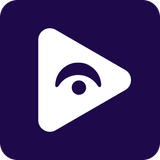


![How to Watch Prime Video on Android Auto in 2025[Using Fermata Auto]](/content/images/size/w600/2025/09/amazon-prime-fermata.png)
