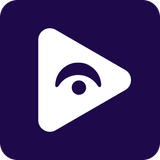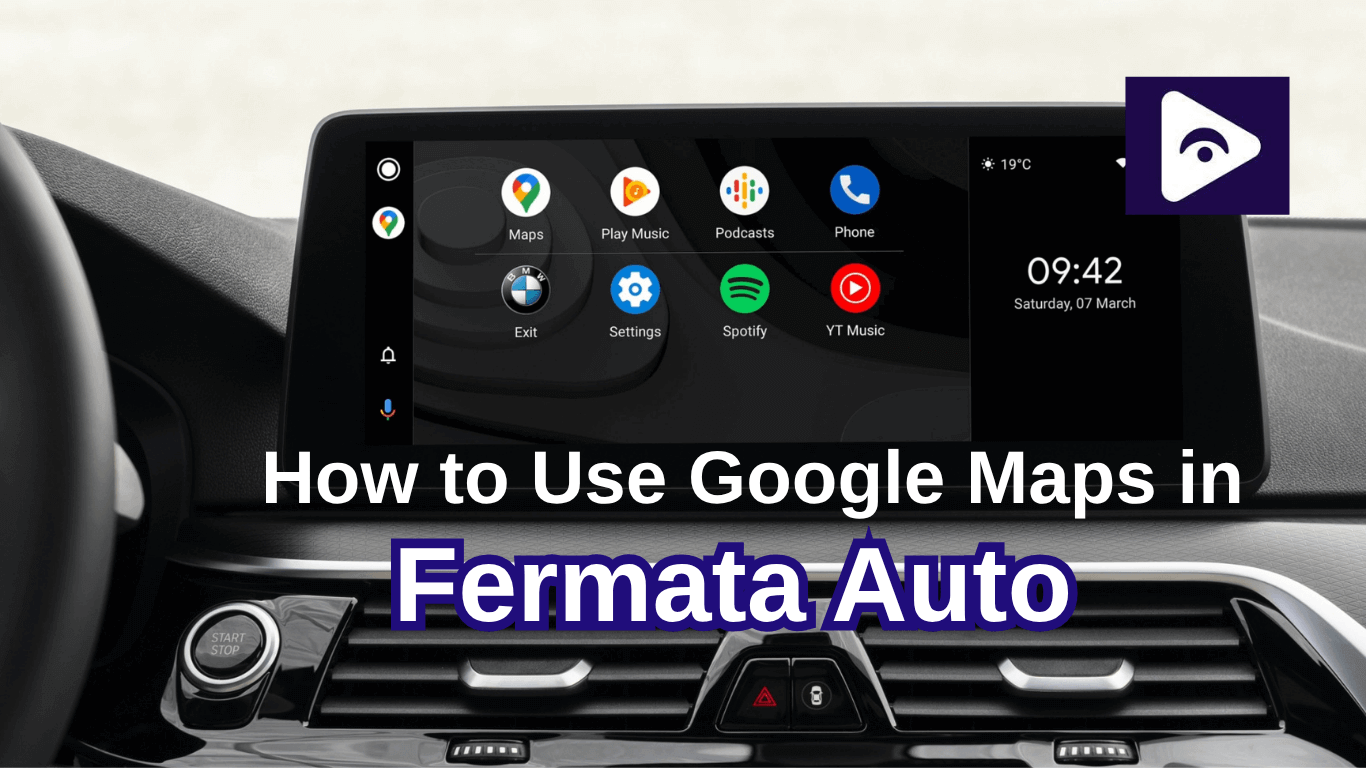How to Watch Prime Video on Android Auto in 2025[Using Fermata Auto]
![How to Watch Prime Video on Android Auto in 2025[Using Fermata Auto]](/content/images/size/w1200/2025/09/amazon-prime-fermata.png)
I’ve always loved using Android Auto, it makes driving so much easier. I can get directions, answer calls, and play music without ever touching my phone.
But there was one thing that drove me crazy: I couldn’t play videos. Amazon Prime Video just wouldn’t work on Android Auto, and on long trips, my passengers were stuck staring out the window.
That’s when I found Fermata Auto. It’s an app that unlocks video streaming inside Android Auto. Suddenly, I could play Prime Video, YouTube, Netflix basically anything right on the car’s screen.
If you’ve been struggling with the same thing, here’s exactly how I got it working.
Why Fermata Auto Was the Game-Changer
At first, I didn’t expect much. I’d tried random “screen mirroring” apps before and they were all lagged or crashed halfway through. Fermata Auto was different. It felt made for Android Auto smooth, clean, and simple.
Here’s what I noticed after using it for a few weeks:
- It runs on almost any phone (Also latest Android 15 works perfectly).
- You can add any video app manually if it doesn’t appear on its own.
- There’s a “WheelPal” feature that unlocks extra tools like app management.
- You can even mirror unsupported apps if you want to.
- And most importantly, it’s stable no random freezes or weird glitches.
Of course, it’s only meant for passengers to watch while the car is moving. Safety first the driver should never watch while driving.
How I Installed Fermata Auto (Step-by-Step)
Honestly, the installation was easier than I expected. Here’s what I did:
Step 1: Open the Installation Page
Tap the Fermata Auto Installation link. If you’re on a computer, scan the QR code using your phone to open the page.
Step 2: Use Chrome Browser
Make sure you open the page in Chrome, then press the install button.
Step 3: Confirm Installation
When the pop-up appears, tap Install. You can also add a shortcut to your home screen for quick access.
Step 4: Wait for the App to Install
Let the process finish. It only takes a few moments.
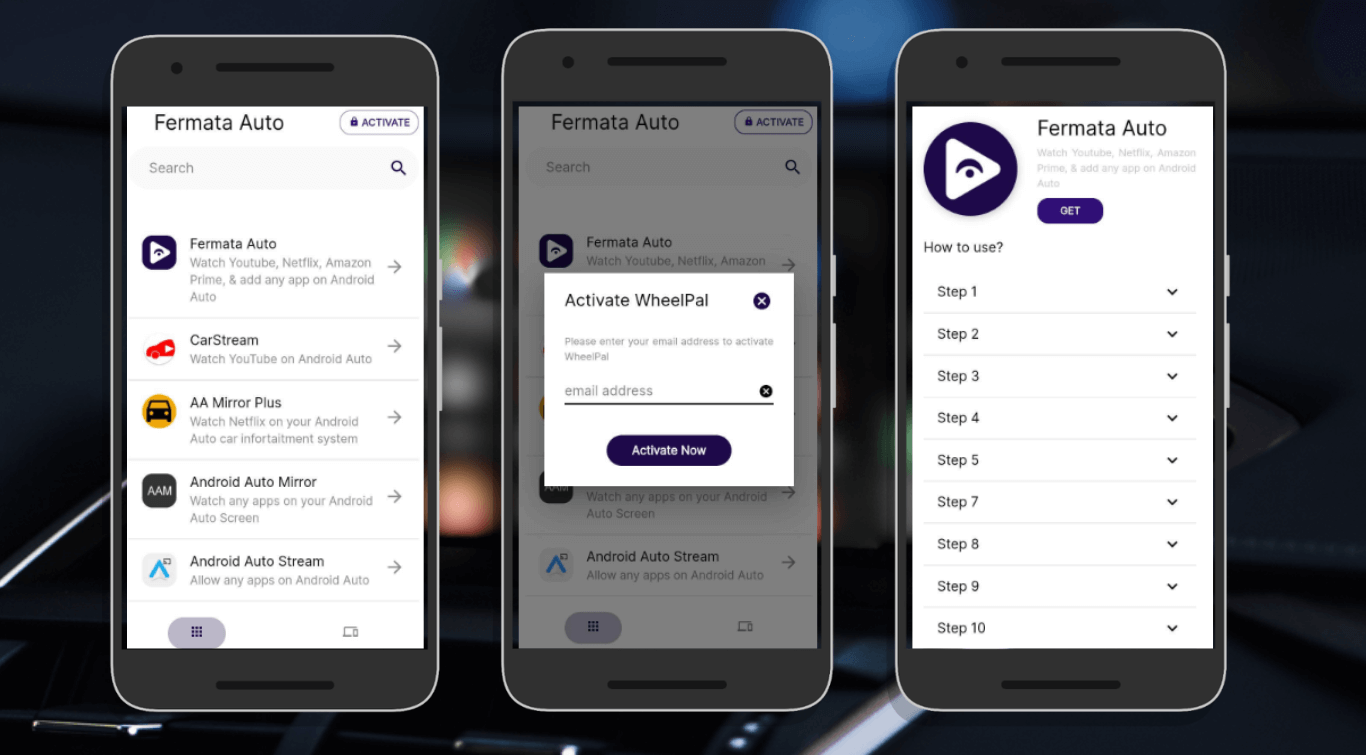
Step 5: Open the App
Find Fermata Auto in your app list and launch it.
Step 6: Activate WheelPal
Enter your email address to enable WheelPal features.
Step 7: Tap the GET Button
Follow the instructions on the redirected page, then tap GET.
Step 8: Start Streaming
You’re now ready to stream Prime Video or YouTube,Netflix and other video app.
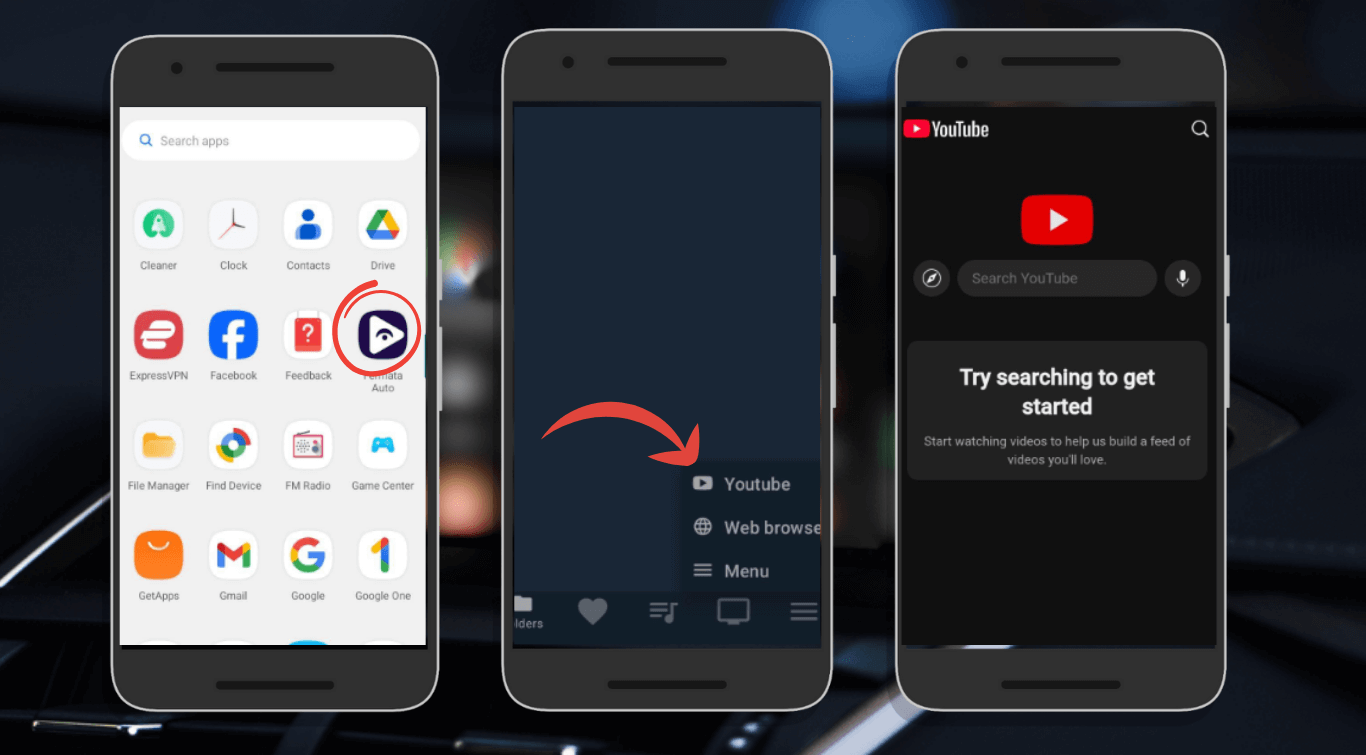
Quick tip: If the app feels a bit slow at first, close other apps running in the background. It runs much smoother that way.
How to Watch Prime Video
This part was super simple:
Step 1: I opened Fermata Auto on my phone.
Step 2: Prime Video wasn’t showing at first, so I just added it manually.
Step 3: Then I signed in to my Amazon account, picked a movie, and hit play.
Step 4: I also lowered the video quality slightly so it wouldn’t buffer while driving through low-signal areas.
You can paired my phone to the car’s speakers via Bluetooth, and the sound was amazing like having a mini cinema in the car.
What Makes Fermata Auto Useful
The best part is how much more relaxed long trips feel now. Passengers aren’t bored anymore, and it’s all right on the main screen so we don’t need to hold phones or tablets.
A few other nice things:
- It works with almost every major car brand.
- It supports wireless Android Auto too, no cables cluttering the dashboard.
- It doesn’t just work with Prime Video; I’ve also used it for Netflix and YouTube.
Tips for Smooth Playback
- Keep your phone plugged in while streaming video drains battery fast.
- Use Wi-Fi if you’re parked at home to save mobile data.
- If it stutters, lower the resolution a bit.
- If an app doesn’t appear, just add it manually (takes 10 seconds).
Supported Devices and Cars
Fermata Auto works with most Android phones (Android 8 or above) and many cars, including:
- Android Auto compatible infotainment systems.
- Wireless Android Auto supported vehicles.
- Popular brands such as Toyota, Honda, BMW, Kia, Hyundai and more.
Check the official Fermata Auto site for the full compatibility list.
Common Problems and Fixes
- Prime Video missing: Add it manually through Fermata Auto.
- App freezing or crashing: Close background apps, restart your phone, or reinstall the app.
- Not appearing on Android Auto: Make sure both your phone and car support Android Auto and that Fermata Auto is updated.
Explore more fixes of Fermata Auto : Common issues & fixes of Fermata Auto
Frequently Asked Questions (FAQs)
- Can I watch while driving?
Yes but for safety reasons, it’s only for parked cars or passengers during trips.
- What Android version do I need?
Anything from Android 8 upwards (including Android 15).
- Can I use other video apps?
Yes, Netflix, YouTube, and almost anything else.
- Does it work wirelessly?
Yes, if your car supports wireless Android Auto.
- What if it crashes?
Restart your phone, update the app, or reinstall it, that usually fixes it.