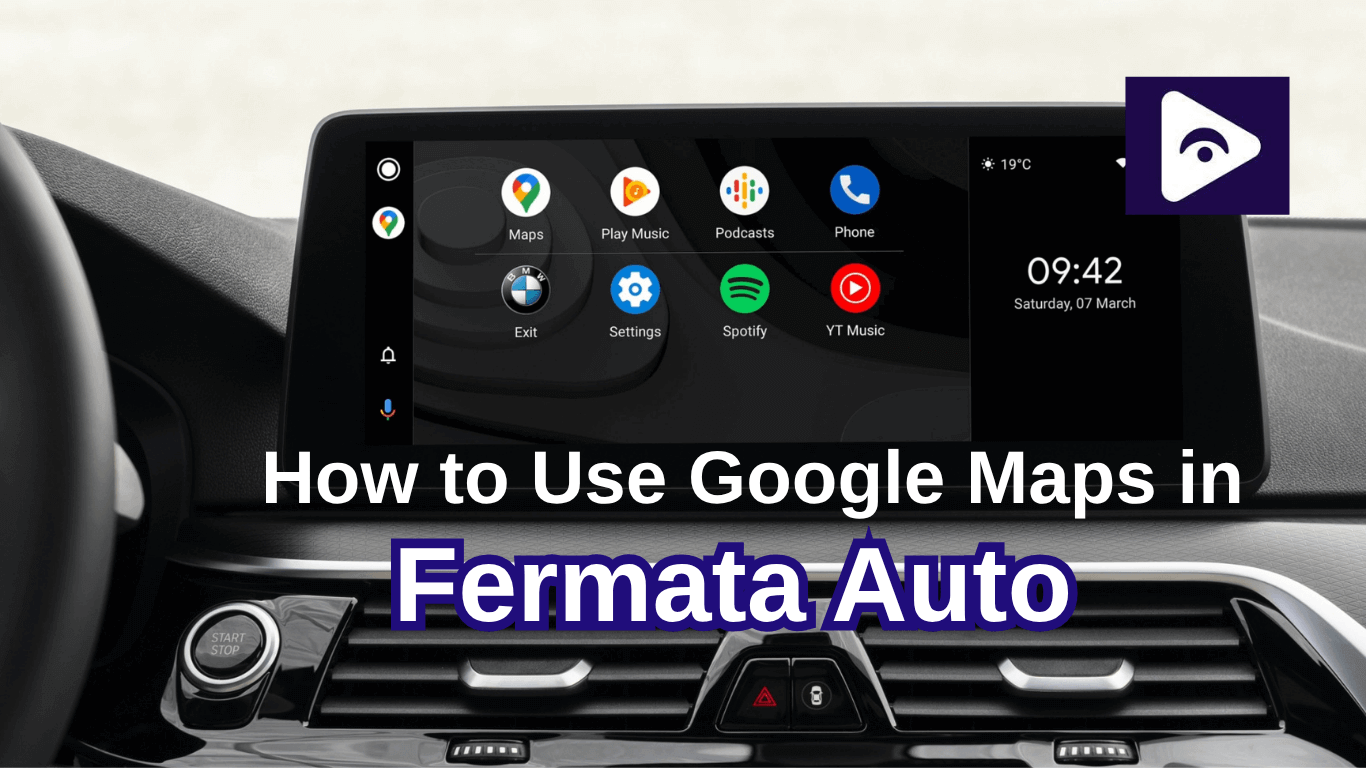Fermata Auto vs Screen2Auto(2025): Which is better for Android Auto?

Android Auto has become a daily companion for millions of drivers. It brings navigation, calls, and music right to your dashboard so you can focus on the road. But there’s a catch: Android Auto blocks most video and streaming apps for safety reasons. If you’ve ever wanted to watch YouTube, Netflix, or even mirror your phone screen in the car, you know how limiting this can be.
That’s where third-party apps come in. Two of the most popular choices in 2025 are Fermata Auto and Screen2Auto. Both give you features that Google doesn’t officially allow, but they work in very different ways. I’ve spent time testing both apps across different cars and Android versions, and in this article, I’ll break down what they do, how to install them, and most importantly which one is better for you.
What Is Fermata Auto?
The media player Fermata Auto was created especially for Android Auto. It focuses on streaming apps and video rather than mirroring your complete phone. This makes it safer than complete phone mirroring, more stable, and easier to use.
With Fermata Auto, you can:
- Stream from YouTube, Netflix, Prime Video, Disney+, and other platforms.
- Add your own favorite apps manually if they’re not listed.
- Use it without rooting your phone.
- Enjoy smooth playback with regular updates that support Android 15 and Android Auto 12+.
What I like most about Fermata Auto is how polished it feels. The interface looks like it belongs in Android Auto, with clean menus and big buttons. It doesn’t overwhelm you with options, it just works. For me, this makes it perfect for long trips when passengers want to watch something, or when I’m parked waiting in the car.
How to Install Fermata Auto (Step-by-Step)
Installing Fermata Auto is much easier than people expect. Here’s the recommended method:
Step 1: Start Installation
Tap the “Fermata Auto Installation” button.
If you’re using a PC, scan the QR code with your Android phone.
Step 2: Open in Chrome
Always use Chrome other browsers may not work properly.
Step 3: Confirm Installation
A pop-up will appear, usually saying “Fermata Auto Android.”
Tap Install, and if you like, add a shortcut to your home screen.
Step 4: Wait for Installation
It only takes a few moments. Be patient.
Step 5: Find the App
Once installed, you’ll see Fermata Auto in your app list.
Step 6: Activate and Launch
Open the app, enter your email to activate WheelPal, and you’re good to go.
Step 7: Start Streaming
Play YouTube, Netflix, Prime video, or any other app you’ve added.
Pro tip: If the installation pop-up doesn’t show, clear your Chrome cache and check that you’ve allowed installations from unknown sources.
Full Guide: Fermata Installation
What Is Screen2Auto?
Screen2Auto takes a different approach. Instead of being a media player, it mirrors your entire phone screen to your car’s display. That means you can use any app whether it’s YouTube, TikTok, Maps, or even games.
On paper, this sounds amazing. But in practice, Screen2Auto has pros and cons.
Pros:
- Total access to your phone.
- Works with any app, not just streaming platforms.
- Flexible for advanced users who want maximum control.
Cons:
- Installation is more complex. You need developer mode and the AAAD app.
- Can lag or crash, especially on new Android versions.
- Uses more battery and data.
- Less safe, since full mirroring can distract drivers.
For tech savvy users who like to tinker, Screen2Auto is powerful. But for everyday use, it can feel unstable and harder to trust compared to Fermata Auto.
Installing Screen2Auto
Here’s how to set it up:
Step 1: Enable developer mode in Android Auto.
Step 2: Install AAAD (Android Auto Apps Downloader) on your phone.
Step 3: Download Screen2Auto via AAAD.
Step 4: Grant the necessary permissions.
Step 5: Connect your phone to your car and open the app.
Depending on your phone and Android version, you may also need to root your device, which isn’t ideal for beginners.
Screen2Auto vs Fermata Auto: The 2025 Showdown
| Feature | Fermata Auto | Screen2Auto |
|---|---|---|
| Ease of Setup | Quick & simple | Complicated, requires AAAD/developer mode |
| Stability | Very stable, rarely crashes | Can lag or crash |
| Safety | Safer, streams only apps | Less safe, mirrors full phone |
| Updates | Works well with Android 15 & AA 12+ | May break after updates |
| Root Needed | No | Sometimes |
| Best For | Streaming media reliably | Advanced users wanting full control |
Can Android 15 and Android Auto 12+ be used with Fermata Auto?
Yes. Fermata Auto is regularly updated and compatible with the most recent Android OS versions. Therefore, you won't have to be concerned about your setup malfunctioning whenever your phone updates. However, Screen2Auto frequently has issues following significant updates, and customers sometimes have to wait for fixes.
Which Cars Support Fermata Auto and Screen2Auto?
Both apps run on most vehicles that support Android Auto. Brands that work well include:
- Toyota
- Honda
- Hyundai
- Kia
- Nissan
- Ford
- Volkswagen
- BMW
- Mercedes-Benz
- Audi
Fermata Auto tends to be more consistent across different infotainment systems, while Screen2Auto’s performance can vary depending on the car and phone.
Alternatives to Fermata Auto
Here the Fermata Auto alternatives,
- CarStream – Streams YouTube on Android Auto but outdated and less reliable on new versions.
- AAMirror – Mirrors your phone screen to the car, but often needs root and drains more battery.
- AAAD – An installer app that helps add third-party apps (like Fermata, CarStream, AAMirror) to Android Auto, but has limits in the free version.
While these exist, Fermata Auto remains the easiest, most stable, and safest option in 2025.
Safety and Legal Concerns
Both apps are unofficial, which means they’re not approved by Google. While passengers can enjoy them safely, drivers should never watch videos while the car is moving.
- Fermata Auto: Safer by design, since it only handles streaming.
- Screen2Auto: Riskier, because full mirroring can tempt you to open distracting apps.
Always check your local laws before using these apps. some regions have strict rules about video playback in vehicles.
- Data, Battery, and Performance Fermata Auto: Efficient with both battery and data. Works smoothly even on mid range phones.
- Screen2Auto: Heavier on resources. Because it mirrors the full screen, it drains battery faster and uses more mobile data.
FAQs
- Can I add custom apps to Fermata Auto?
Yes. You can manually add any compatible app.
- Does Screen2Auto work on iPhones?
No. Both apps are Android only.
- Is rooting required for Fermata Auto?
No, it works without root.
- Can I use Fermata Auto wirelessly?
Yes, it supports both wired and wireless Android Auto.
- Which app is better for family trips?
Fermata Auto, because it’s stable, safe, and easy to use.

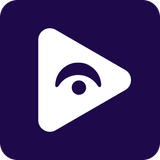

![How to Watch Prime Video on Android Auto in 2025[Using Fermata Auto]](/content/images/size/w600/2025/09/amazon-prime-fermata.png)