Fermata Auto vs AAMirror: Which Is Better for Android Auto Screen Mirroring in 2025?

Fermata Auto and AAMirror are two best apps in the Android Auto. Both apps include ways to watch videos on Android Auto, stream media, and enhance in-car entertainment. But which is the better choice? In this thorough comparison, we'll look at the features, usability, advantages, and disadvantages of Fermata Auto vs. AAMirror to help you choose the best Android Auto media player.
What is Fermata Auto?
A powerful third-party Android Auto media player, Fermata Auto enables users to stream videos on Android Auto, play local media files, and view IPTV directly on their car screen. Fermata Auto stands out for its flexible features, fluid gameplay, and user-friendly interface among the best Android Auto apps.
Key Features of Fermata Auto:
- Local and network streaming: Play videos from your device's storage or stream them using DLNA, SMB, or IPTV. Support.
- YouTube and Internet Streaming: Allows for integration with YouTube on Android Auto as well as other websites (with some workarounds).
- No Root Needed: Simple installation that doesn't require rooting.
- Smooth Interface: Made with touch and button controls for smooth Android Auto integration.
- Frequent Updates: Continuous improvements and bug fixes from developers.
- Customizable Experience: Users have the ability to change their streaming and playback choices.
What is AAMirror?
AAMirror is another best Android Auto screen mirroring app. The main function of AAMirror is to mirror your phone's whole screen onto Android Auto so you can utilize online browsers and apps like YouTube and Netflix while driving.
Key Features of AAMirror:
- Full screen mirroring: Mirroring your phone's screen onto Android Auto.
- Works with Any App: You can use any app on Android Auto, including streaming services like Netflix and YouTube, because it replicates your phone.
- Requires Root or Modifications: In order to utilize AAMirror on Android Auto, you frequently need to install a custom Android Auto patch or make system modifications.
- Gesture Controls: Enables touch gestures for navigation and zooming.
- Enables Non-Supported Apps: By getting around these limitations, AAMirror enables movie watching on Android Auto.
Fermata Auto vs. AAMirror: Feature Comparison
| Feature | Fermata Auto | AAMirror |
|---|---|---|
| Installation | Easy, no root required | Requires root or AA patch |
| Media Playback | Supports local & network playback | Only mirrors screen |
| YouTube & Online Streaming | Possible via workarounds for YouTube on Android Auto | Works but depends on phone performance |
| Performance | Optimized for video streaming on Android Auto | Can lag due to screen mirroring limitations |
| User Experience | Smooth, designed for Android Auto media playback | Feels like using a phone on the car display |
| Controls | Optimized for touch and button controls | Relies on phone touch controls |
| Customization | Playback settings & streaming options | Limited customization |
| Updates & Support | Regular updates & community support | Less frequent updates |
Which One is Better?
Choose Fermata Auto if:
- You require seamless local and network video playback on Android Auto.
- You need a specialized media player that is optimized for streaming videos on Android Auto.
- You don't want to root your phone or change your system.
- You need a reliable Android Auto app that receives frequent updates for playing media.
- You need the best possible experience when watching YouTube on Android Auto.
Choose AAMirror if:
- You want Android Auto to reflect your phone's whole screen.
- You need to be able to use all Android Auto apps, such as Netflix and other streaming services.
- You’re comfortable with rooting or modifying your device.
- On Android Auto, you mainly use web-based streaming services.
- You wish to use mirroring to view movies on Android Auto.
Also you can explore other alternatives;
How to Install Fermata Auto: A Simple Guide
Step 1: Start the Installation
- Press the "Fermata Auto Installation" button.
- If you're using a PC, a QR code will appear.
- Use the camera on your Android phone to scan this code to proceed.
- This will take you to the phone's installation page.
Step 2: Use Chrome to access
- Make sure the Chrome browser is used when viewing the page.
- On this page, press the "Fermata Auto Installation" button.
Step 3: Verify that it was installed
- A pop-up message will appear, perhaps saying "Fermata Auto Android" or something such.
- To start the installation process, tap the "Install" button.
- By choosing "Add to Home" in Chrome's settings menu, you can also add a shortcut to your home screen if you'd like.
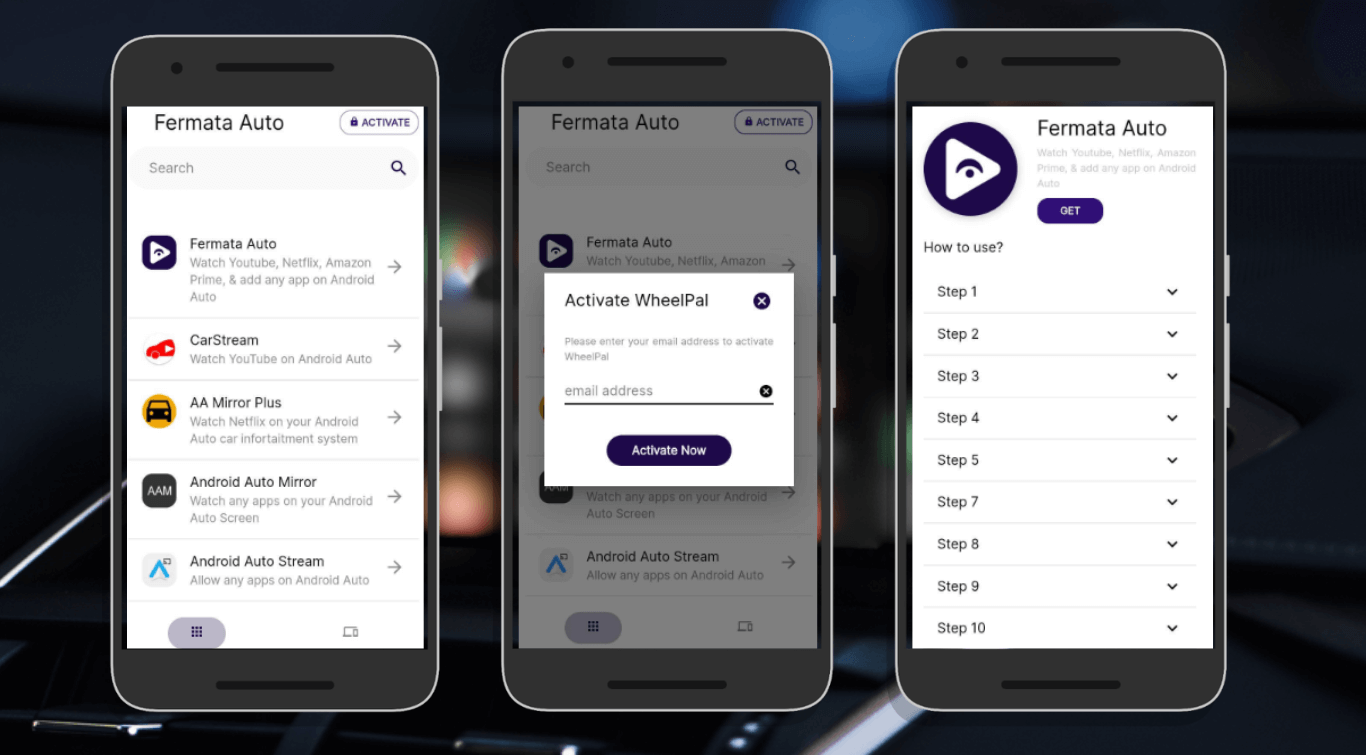
Step 4: Await the installation
- Now the app will install.
- Please be patient as this may take a few moments.
Step 5: Locate the App
- Go to the app drawer or home screen on your phone after the installation is finished.
- You should see the Fermata Auto app icon.
Step 5: Open Fermata Auto.
- Fermata Auto can be opened by tapping the app icon.
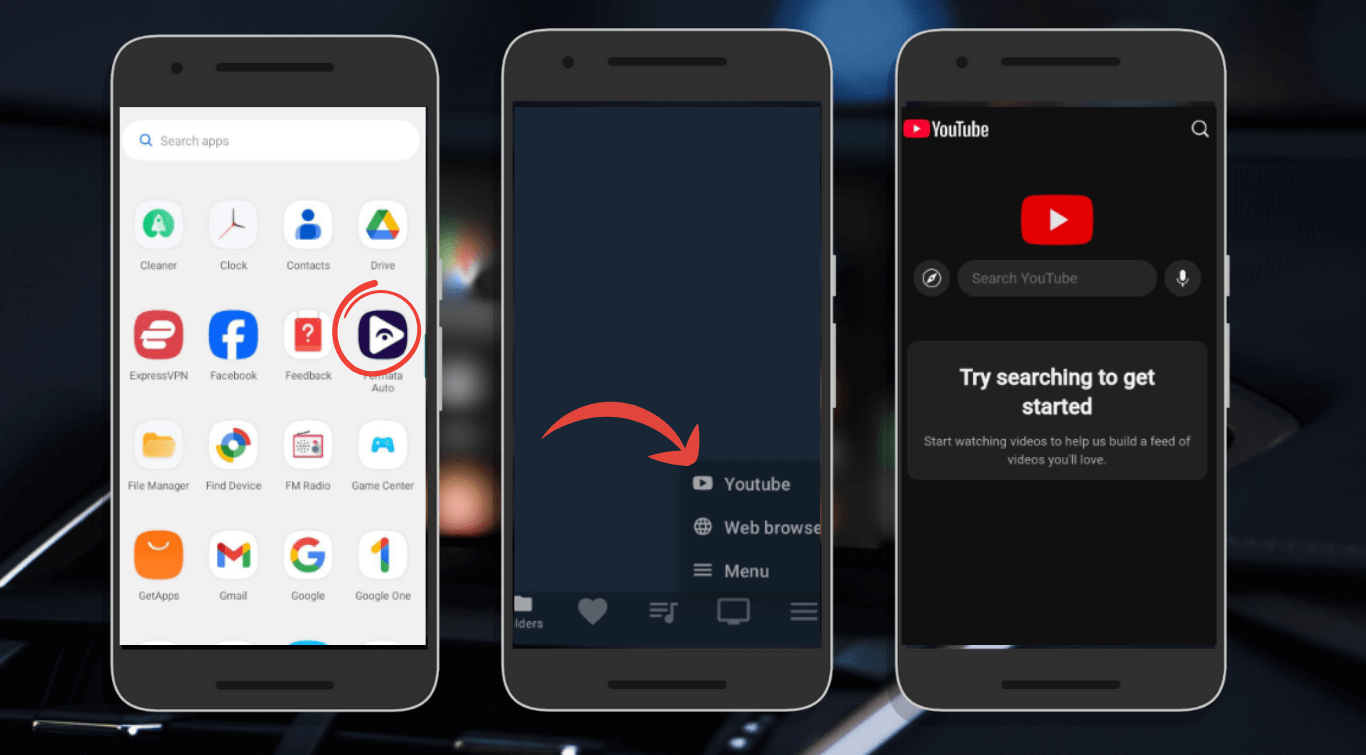
How to Download and Install AAMirror
Step 1: Use GitHub to download AA Mirror
- Tap & Select "Download AA Mirror".
- It will take you to the GitHub repository.
- Use your Android smartphone to scan the QR code if you're on a PC.
Step 2:Get an AA mirror
- Go to the section with the AAHacks app.
- Look for AA Mirror, or Android Auto Mirror.
- To download AAMirror, tap the "Get" button.
Step 3: Launch the Auto App on Android
- Update or install Android Auto.
- Go to the Android Auto settings.
- After you tap the three dots, choose "Developer Options".
- Turn "Developer Mode" on.
- Locate and select AA Mirror.
- To add AA Mirror to Android Auto, check the box.
- Check for AA Mirror on Android Auto after restarting your smartphone.
Fermata Auto Wins for Playback of Media
Fermata Auto is the greatest Android Auto media player if you want seamless, trouble-free video playback. It supports both local and network video streaming, is specifically made for Android Auto video streaming, and operates without root.
AAMirror, on the other hand, might be a decent substitute if you require full screen mirroring on Android Auto and feel comfortable making changes to your phone.

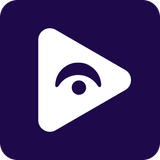


![How to Watch Prime Video on Android Auto in 2025[Using Fermata Auto]](/content/images/size/w600/2025/09/amazon-prime-fermata.png)
