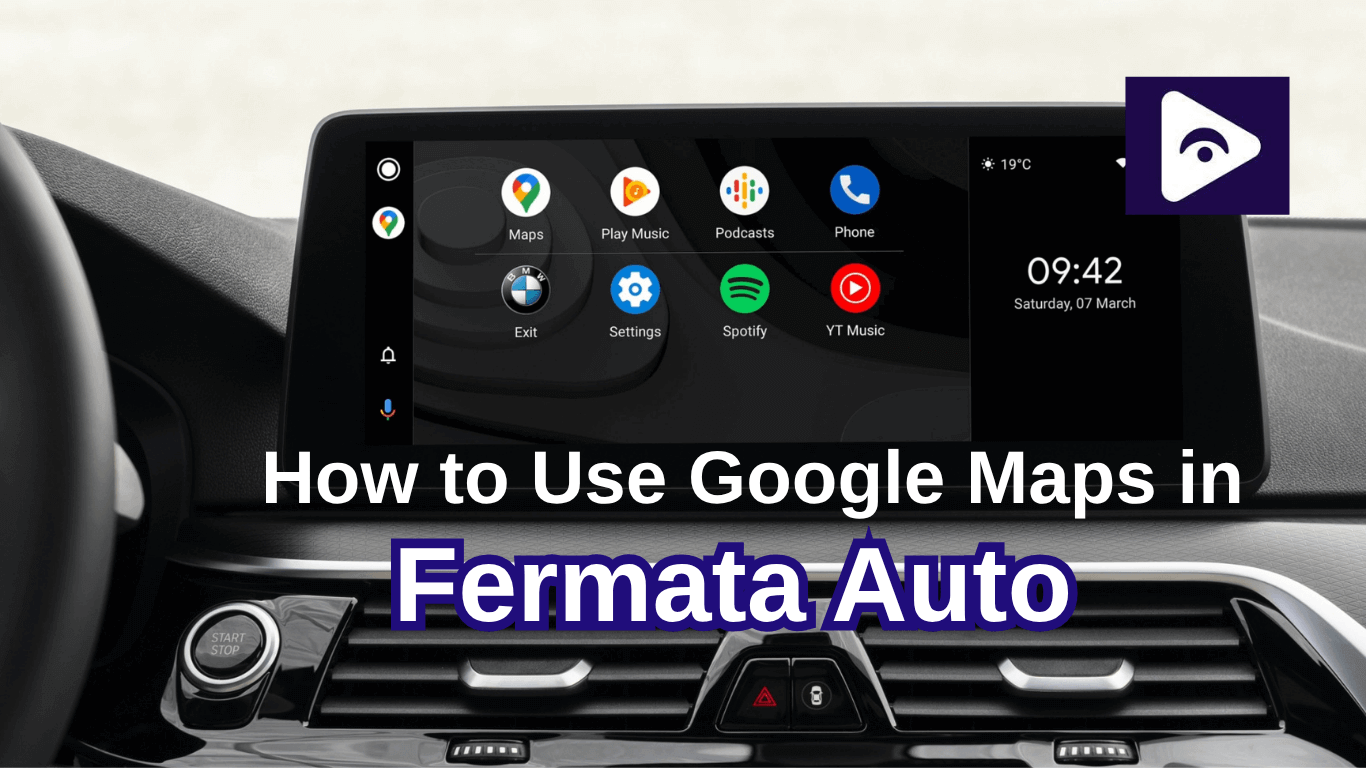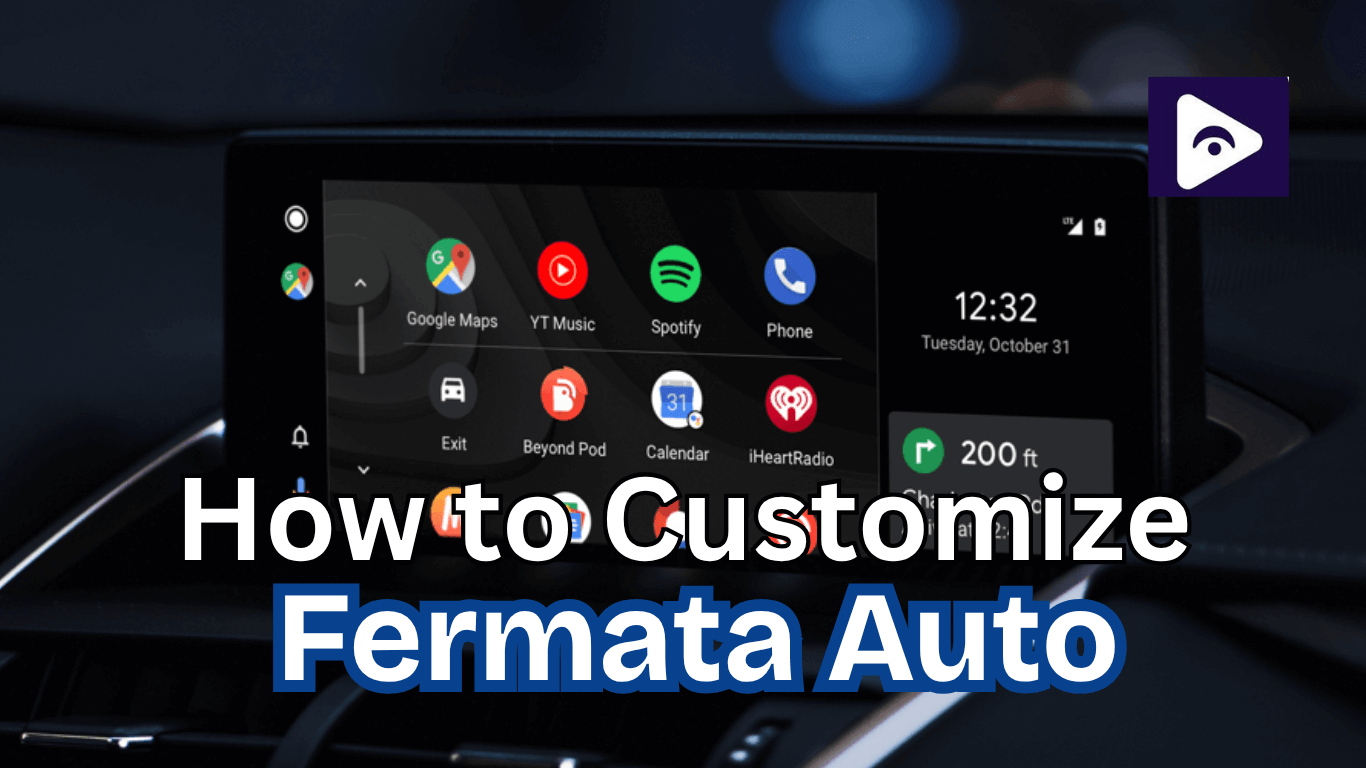How to Use Fermata Auto on Android 14: Complete Guide

Fermata Auto is a powerful media streaming app that allows users to watch videos and listen to audio on their Android devices. With Android 14 rolling out new features and security updates, many users are curious about Fermata Auto’s compatibility. In this article, we’ll cover everything you need to know about installing, using, and troubleshooting Fermata Auto on Android 14.
Why Use Fermata Auto on Android 14?
Android Auto offers a seamless way to connect your phone to your car's entertainment system, but it has some restricted rules like watch videos. However, Users may play media from network drives, local storage, or the internet without these restrictions with Fermata Auto. Fermata Auto improves efficiency and security, So it's important to understand how to install and use it correctly on Android 14.
How to Install Fermata Auto on Android 14
Method 1: (Our Recommendation)
Step 1: Start Installation
- Tap "Fermata Auto Installation".
- If on a PC, scan the QR code with your phone.
Step 2: Open in Chrome
- Ensure the page opens in Chrome.
- Tap "Fermata Auto Installation" to proceed.
Step 3: Confirm Installation
- Tap "Install" in the pop-up.
- To add a shortcut, go to Chrome menu > Add to Home screen.
Step 4: Complete Installation
- Open the Fermata Auto app.
- Follow setup instructions & enjoy!
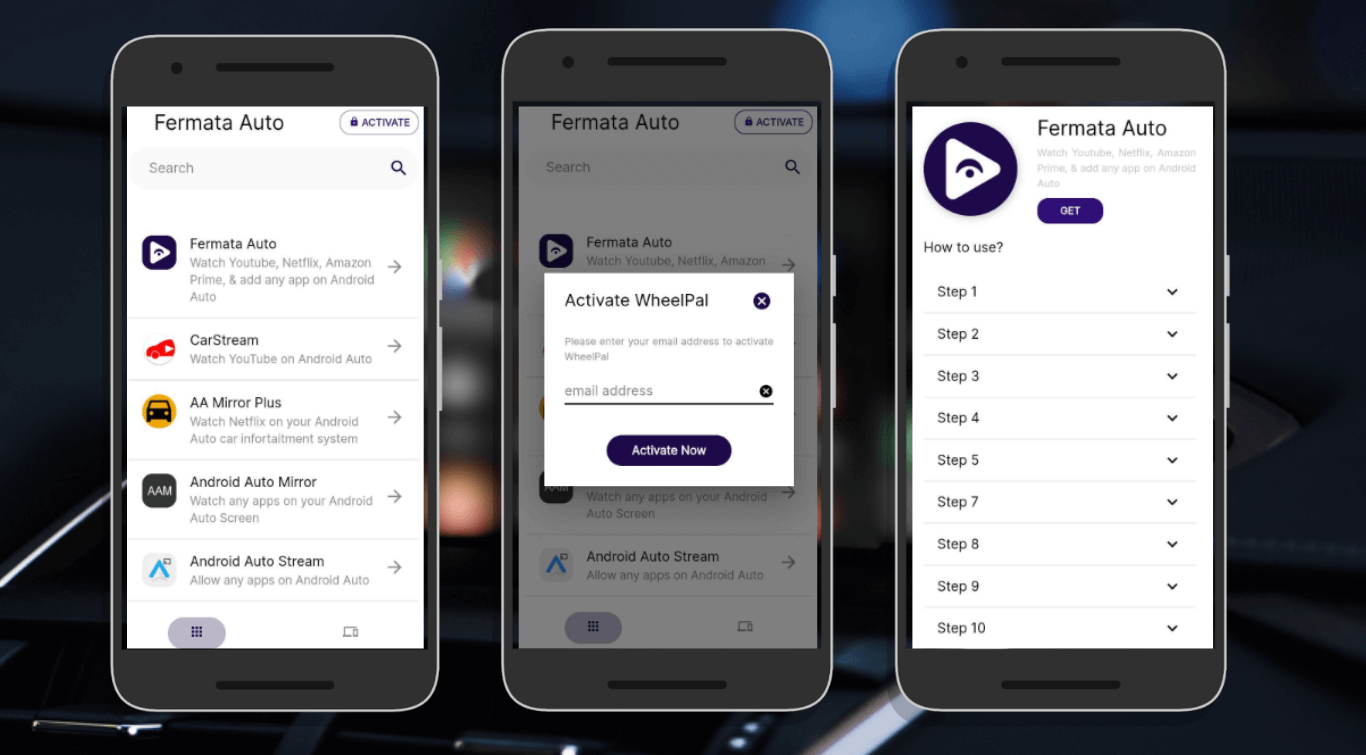
Method 2: GitHub APK
Fermata Auto requires manual installation. Follow these steps.
Step 1: Install the APK.
Step 2: Enable Unknown Sources
- Go to Settings > Security > Install Unknown Apps in your file manager or browser.
- Find and install Fermata Auto using the downloaded APK.
Step 3: Give the Required Permissions
- Go to Fermata Auto under Settings > Apps.
- Permit access to location, microphone, and storage.
- To guarantee correct operation, restart the application.
Setting Up Fermata Auto with Android Auto
Step 1: Set Android Auto to Developer Mode.
- Turn your phone on to Android Auto.
- Developer Mode may be enabled by repeatedly tapping Settings > Version Number.
- Enable Unknown Sources in Developer Settings.
Step 2: integrate Fermata Auto with Android Auto.
- Open Android Auto and go to Customize Launcher.
- Make sure that Fermata Auto has been activated in the app list.
Step 3: Connect to the infotainment system in your car.
- Connect by wireless Android Auto or a good USB cable.
- Open the Android Auto menu and choose Fermata Auto.
How to Use Fermata Auto on Android 14
- Playing Media Files.
- Open your media files in Fermata Auto.
- Start playing a video or audio file.
- Using network drives for streaming.
- Set up DLNA or SMB settings to get material from network storage.
- Ensure your device is connected to Wi-Fi for seamless streaming.
- Customizing Playback Settings.
- Modify the playback speed, subtitles, and resolution.
- Enable background playback in order to stream audio continuously.
- Watching Videos Online and on YouTube.
- Install browser add-ons to stream videos from YouTube and other apps.
- Adjust video settings for the best experience.
Troubleshooting Common Problems
Is Fermata Auto not working on Android 14? Here are the common issues and solutions.
- Android Auto Doesn't Display Fermata Auto.
- Ensure that Android Auto is in Developer Mode.
- Restart your phone after reinstalling Fermata Auto.
- Playback issues.
- Go to Settings > Battery > Fermata Auto and disable Battery Optimization.
- To ensure a steady connection, try using a different USB cable
- The app is crashing or not responding.
- Empty the app's cache. Settings > Fermata Auto > Apps > Storage & Cache > Empty Cache.
- Check for updates and install the most latest version.
- Video lagging or no sound.
- Adjust the playback setting to the display resolution of your car.
- Make sure the stability of your USB or Bluetooth connection.
New features in Android 14 that affect Fermata Auto
- Enhanced Security: More permissions are needed for third-party apps with Android 14.
- Better Performance: Media playback is smoother when processing speeds are faster.
- Strong Bluetooth Support: Streaming wirelessly is now more stable.
- Battery Efficiency: Fermata Auto settings may be affected when Android 14 optimizes battery usage.
Fermata Auto continues to be one of the most popular media playback solutions for Android Auto. With this guide, you can easily install, configure, and enjoy a full-featured media experience in your car. If you encounter any issues, refer to the troubleshooting area or search for Fermata Auto community updates.
What's New in Fermata Auto 1.9.9 for Android 14
Fermata Auto 1.9.9 brings several important updates designed exclusively for Android 14 users:
Key Features in Version 1.9.9
- Increased Android 14 Support: Full support for Android 14's new media APIs and security system.
- Better Video Codecs: Better support for H.265/HEVC and AV1 video codecs for smoother performance.
- UI Refresh: Refurbished interface with more controls and dark mode optimizations.
- Battery Optimization: Reduced power consumption during playback of media.
- Improved Car Display Integration: Better scaling of resolution and aspect ratio handling on various sizes of car screens.
Bug Fixes in 1.9.9
- Fixed connection issues while switching the network source.
- Fixed the subtitle sync bug for high-def movies.
- Managed Playback interruptions in the background during navigation.
- Fixed the audio routing problem on certain models of cars.
- Resolved storage permission handling under Android 14's tightened security model.
Installation Instructions for 1.9.9
During an upgrade to version 1.9.9, existing users must:
- Backup custom settings before upgrade.
- Clean app cache during installation.
- Re-authorize all storage permissions.
- Reconnect network drives and DLNA servers.
For best experience using version 1.9.9 on Android 14, ensure your phone has the most recent system updates installed before updating Fermata Auto.
If you want to guide for watch YouTube & Netflix, Read our full guides:
Watch YouTube on Android Auto using Fermata Auto
Watch Netflix on Android Auto using Fermata Auto
Disclaimer: Watching videos while driving is illegal in many regions. Use Fermata Auto responsibly and only when the vehicle is parked. Always follow local laws and regulations.
FAQs for Fermata Auto
- Is Fermata Auto safe to use on Android 14?
Yes. Fermata Auto is safe when downloaded from trusted sources like GitHub or the official website. - Why not showing Fermata Auto in my Android Auto app list?
Make sure Developer Mode is selected in Android Auto. - Is it possible to watch YouTube with Fermata Auto?
Yes, you can install browser add-ons to use Fermata Auto to stream YouTube. - Do you need to root your device for Fermata Auto?
No, you do not need to root. Fermata Auto uses the developer settings of Android Auto to function without root access. - Does Fermata Auto work with wireless Android Auto?
Yes, Fermata Auto can be connected wirelessly, It's depending on how your car is configured.