How to Install and Use Fermata Auto on Android Auto. (Step-by-Step Guide)
If you want to watch YouTube, Netflix on Android Auto, Fermata Auto is the best option. This free media player makes it easy to stream videos to your car's screen, but because it's not on the Play Store, installing it involves a few extra steps. In this article, we'll show you how to install and use Fermata Auto on Android Auto without rooting.
What is Fermata Auto?
Fermata Auto is a third-party Android Auto media player that lets you stream YouTube, Netflix, and local video files directly to your car’s infotainment screen — no root required. A simple hack allows Fermata Auto to bypass Google's limitations on Android Auto's video playback capabilities.
Key Features of Fermata Auto
- Watch Netflix and YouTube on Android Auto.
- Play media files locally (MP4, MKV, etc.).
- Simple setup (no root needed).
- Customizable UI and settings.
- Allows for subtitles and external storage.
How to Install Fermata Auto on Android Auto
Method 1: Our Recommendation
Step 1: Start the Installation
- Tap the "Fermata Auto Installation" button.
- If you're using a PC, a QR code will appear.
- Scan this code with your Android phone's camera to proceed on your phone.
- This will redirect you to the installation page on your phone.
Step 2: Open with Chrome
- Ensure you open a page in the Chrome browser.
- Tap the "Fermata Auto Installation" button on this page.
Step 3: Confirm Installation
- You'll see a pop-up message, likely starting "Fermata Auto Android" or something similar.
- Tap the "Install" button within the pop-up to begin the installation.
- If you prefer, you can also add a shortcut to your home screen by going to Chrome's settings menu and selecting "Add to Home."
Step 4: Wait for Installation
- The app will now install.
[This may take a few moments. Please wait patiently.]
Step 5: Find the App
- Once the installation is complete, go to your phone's home screen or app drawer. You’ll see a list of compatible apps. You should see the Fermata Auto app icon.
Step 6: Open Fermata Auto
- Tap the app icon to launch Fermata Auto and then add your email address to activate WheelPal.
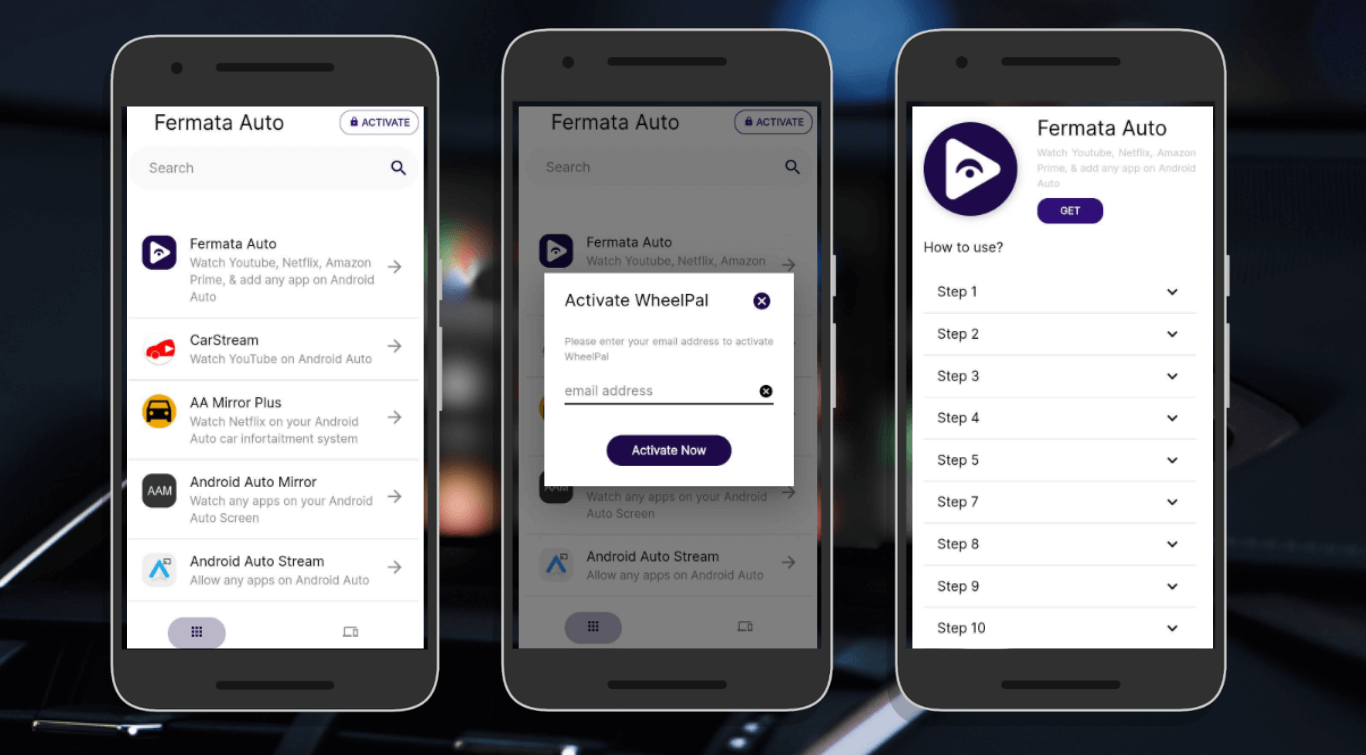
Step 7: Get button
You’ll be redirected to a page with a GET button and usage instructions.
Step 8: Start Streaming
You can now stream YouTube, Netflix, Prime, and more, or add any app manually.
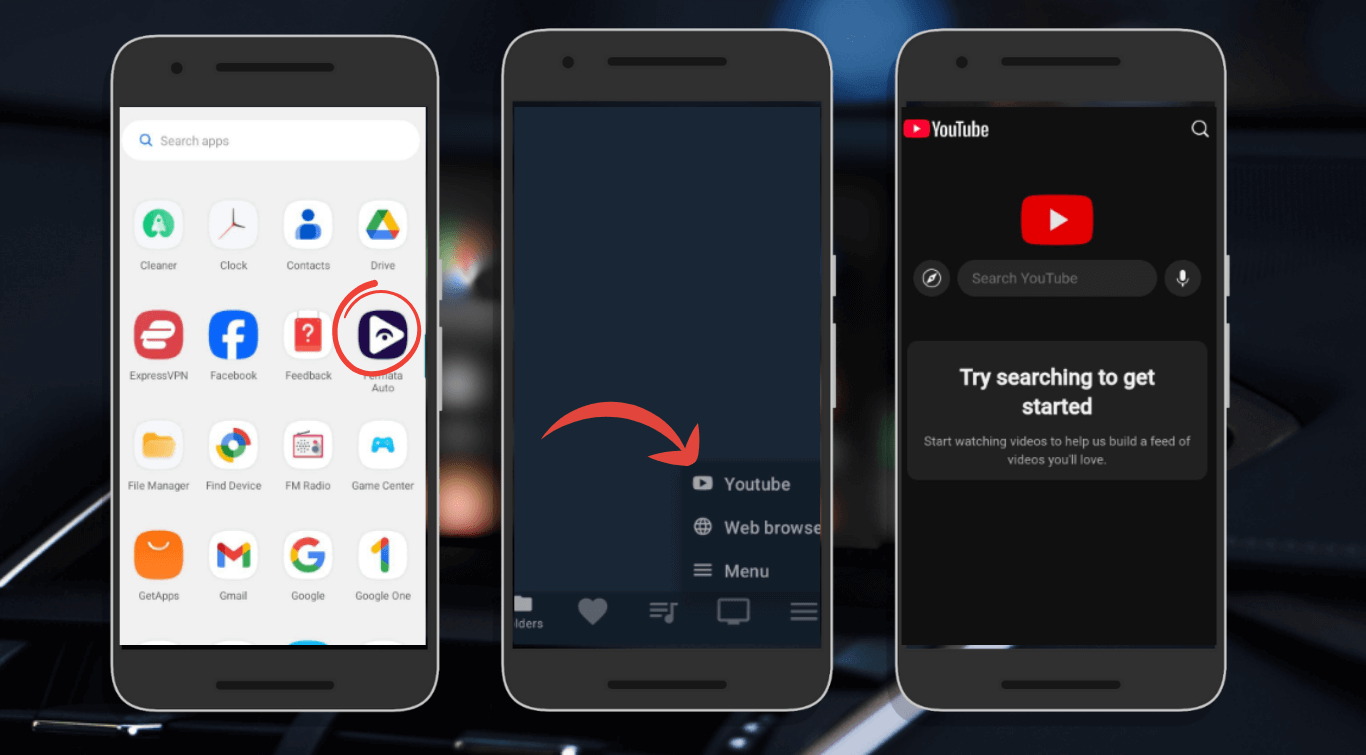
Method 2:
You can install Fermata Auto manually by through GitHub. Follow these steps:
Step 1: Turn on your phone's unknown sources.
You must allow third-party apps by turning on “Unknown Sources” before installing Fermata Auto.
- Go to Settings.
- Open the Security & Privacy section.
- Select "Install unknown apps."
- Choose your file manager or browser, then turn on permissions.
Step 2: Get the Fermata Auto APK.
- Go to a secure website, such as GitHub.
- Get the most recent version of the APK.
Step 3: Installing Fermata Auto and Fermata Control.
- After installing Fermata Auto APK, open it and select Install.
- Install Fermata Control as well, as it is required for Android Auto to work.
- After installation, select Settings > Apps and provide the required permissions.
Step 4: Turn on Android Auto's Developer Mode.
- Turn on Developer Mode on Android Auto to make Fermata Auto visible.
- Open the Android Auto app.
- Tap Version Number many times to activate Developer Mode
- Go to Developer Settings to enable Unknown Sources.
Step 5: Connect your phone to your car.
- Use wireless Android Auto or a USB cable.
- Open Android Auto on your car’s screen.
- You can now see Fermata Auto in the list of apps.
How to Use Fermata Auto on Android Auto
Fermata Auto has been installed, follow these instructions to start streaming.
Play Local Videos
- Launch Android Auto and Fermata Auto.
- Tap the icon for File Manager.
- Choose a video file from your phone.
- The video will start playing on your car’s screen.
Watch YouTube & Netflix
- Open Fermata Auto.
- Select YouTube or Netflix.
- Search your favorite videos.
- Press Play to start streaming!
- Changing Fermata Auto Configuration.
- Turn on full screen mode to improve your experience.
- Adjust playback speed as required.
- Add external subtitles for downloaded movies.
Troubleshooting: Fermata Auto Not Working?
This list of typical issues & fixes,
1.Fermata Auto doesn't Display in Android Auto?
- Please ensure that Android Auto is in Developer Mode.
- Restart your phone and connect it to the car.
- Verify that Fermata Control has been installed.
2. Videos Play With a Black Screen?
- Give permissions for Storage & Display Overlay.
- Update to the most recent version of Fermata Auto.
- Try a different video file format.
3. Does Netflix/YouTube Not Load?
- Check your internet connection.
- Go to Settings and clear the Fermata Auto cache.
- To try again, restart Android Auto.
Is It Safe and Legal?
Fermata Auto is safe to use, however streaming movies while driving might be dangerous. Use Fermata Auto responsibly and always comply with local laws. Check your local regulations since some may prohibit it before using a video player while driving.
In conclusion
Installing Fermata Auto on Android Auto is exciting for individuals seeking enjoyment while on the road. You can now easily view local videos, YouTube, and Netflix in your car with this step-by-step guide. Enjoy a better Android Auto experience by carefully following the instructions and troubleshooting as necessary!
Explore more helpful guides on Fermata Auto:
Watch YouTube on Android Auto using Fermata Auto
Watch Netflix on Android Auto without root using Fermata Auto
